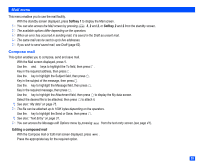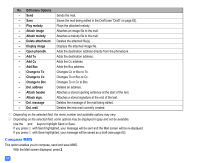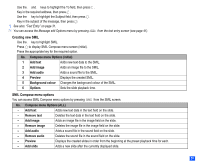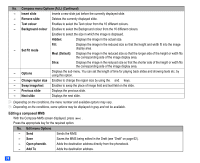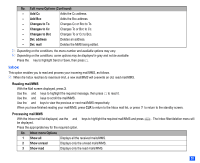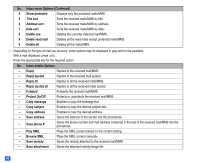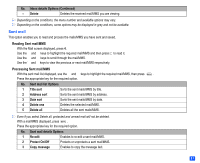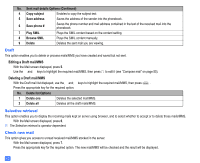NEC N331i User Guide - Page 69
Creating new SMIL, SMIL Compose menu options
 |
View all NEC N331i manuals
Add to My Manuals
Save this manual to your list of manuals |
Page 69 highlights
☛ Use the ▲ and ▼ keys to highlight the To field, then press ☛ Key in the required address, then press . ☛ Use the ▼ key to highlight the Subject field, then press . ☛ Key in the subject of the message, then press . / See also: "Text Entry" on page 31. 2 You can access the Message edit Options menu by pressing . from the text entry screen (see page 41). Creating new SMIL ☛ Use the ▼ key to highlight SMIL. ☛ Press to display SMIL Compose menu screen (initial). ☛ Press the appropriate key for the required option. No. Compose menu Options (initial) 1 Add text Adds new text data to the SMIL. 2 Add image Adds an image file to the SMIL. 3 Add audio Adds a sound file to the SMIL. 4 Preview Displays the created SMIL. 5 Background colour Changes the background colour of the SMIL. 6 Options Sets the slide playback time. SMIL Compose menu options You can access SMIL Compose menu options by pressing from the SMIL screen. No. Compose menu Options (ALL) - Add text Adds new text data in the text field on the slide. - Remove text Deletes the text data in the text field on the slide. - Add image Adds an image file in the image field on the slide. - Remove image Deletes the image file in the image field on the slide. - Add audio Adds a sound file in the sound field on the slide. - Remove audio Deletes the sound file in the sound field on the slide. - Preview Displays the created slides in order from the beginning at the preset playback time for each. - Add slide Adds a new slide after the currently displayed slide. 57