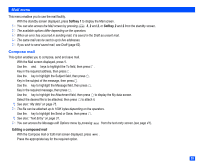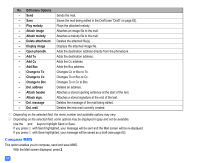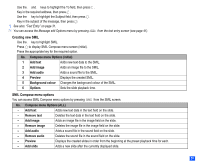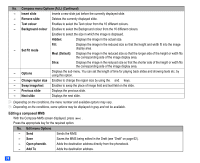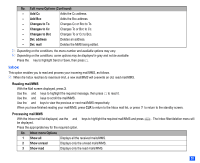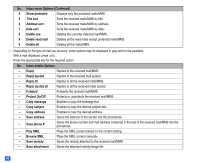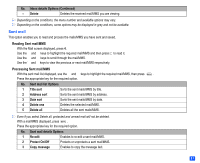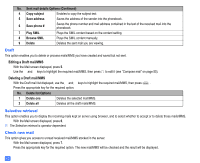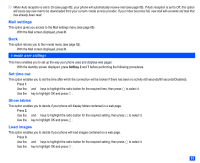NEC N331i User Guide - Page 70
Editing a composed MMS
 |
View all NEC N331i manuals
Add to My Manuals
Save this manual to your list of manuals |
Page 70 highlights
No. Compose menu Options (ALL) (Continued) - Insert slide Inserts a new slide just before the currently displayed slide. - Remove slide Deletes the currently displayed slide. - Text colour Enables to select the Text colour from the 16 different colours. - Background colour Enables to select the Background colour from the 16 different colours. Enables to select the size in which the image is displayed. Hidden: Displays the image in the actual size. - Set Fit mode Fill: Meet (Default): Displays the image in the reduced size so that the height and width fit into the image display area. Displays the image in the reduced size so that the longer side of the height or width fits the corresponding side of the image display area. Slice: Displays the image in the reduced size so that the shorter side of the height or width fits the corresponding side of the image display area. - Options Displays the sub menu. You can set the length of time for playing back slides and showing texts etc. by using this option. - Change region size Enables to change the region size by using the ▲ and ▼ keys. - Swap image/text Enables to swap the place of image field and text field on the slide. - Previous slide Displays the previous slide. - Next slide Displays the next slide. 2 Depending on the conditions, the menu number and available options may vary. 2 Depending on the conditions, some options may be displayed in gray and not be available. Editing a composed MMS ☛ With the Compose MMS screen displayed, press . ☛ Press the appropriate key for the required option. No. Edit menu Options - Send Sends the MMS. - Save Saves the MMS being edited in the Draft (see "Draft" on page 62). - Open phonebk. Adds the destination address directly from the phonebook. - Add To Adds the destination address. 58