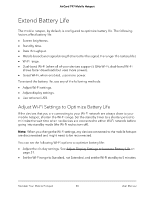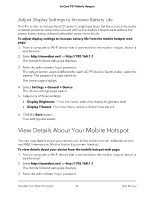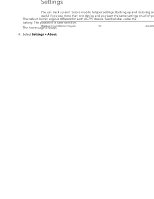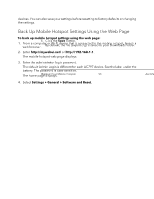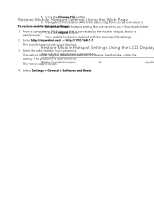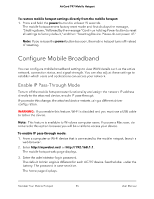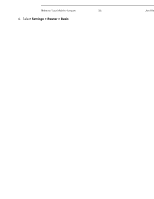Netgear AC797 User Manual - Page 51
Adjust Display Settings to Increase Battery Life, View Details About Your Mobile Hotspot
 |
View all Netgear AC797 manuals
Add to My Manuals
Save this manual to your list of manuals |
Page 51 highlights
AirCard 797 Mobile Hotspot Adjust Display Settings to Increase Battery Life Dim the screen to reduce the LCD screen's brightness level. Set the screen time-out to a shorter period to reduce the amount of time the mobile hotspot waits without the power button being pressed before the screen turns blank. To adjust display settings to increase battery life from the mobile hotspot web page: 1. From a computer or Wi-Fi device that is connected to the mobile hotspot, launch a web browser. 2. Enter http://mywebui.net/ or http://192.168.1.1. The mobile hotspot web page displays. 3. Enter the administrator login password. The default Admin Login is different for each AC797 device. See the label under the battery. The password is case-sensitive. The home page displays. 4. Select Settings > General > Device. The device settings page opens. 5. Adjust any of these settings: • Display Brightness . From the menu, select the display brightness level. • Display Timeout . From the menu, select a shorter time period. 6. Click the Save button. Your settings are saved. View Details About Your Mobile Hotspot You can view details about your device such as the model number, software version, and IMEI (International Mobile Station Equipment Identity). To view details about your device from the mobile hotspot web page: 1. From a computer or Wi-Fi device that is connected to the mobile hotspot, launch a web browser. 2. Enter http://mywebui.net/ or http://192.168.1.1. The mobile hotspot web page displays. 3. Enter the administrator login password. Maintain Your Mobile Hotspot 51 User Manual