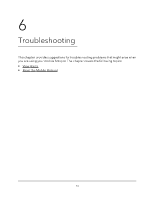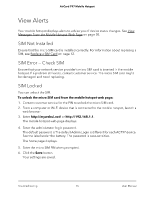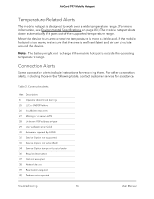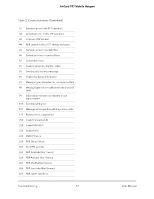Netgear AC797 User Manual - Page 72
Find the MAC address on a Windows 8 device or newer, System Preferences > Network
 |
View all Netgear AC797 manuals
Add to My Manuals
Save this manual to your list of manuals |
Page 72 highlights
AirCard 797 Mobile Hotspot To find the MAC address on a Windows 7, Vista , or XP device: 1. Open the command prompt window: a. Select Start > Run. b. Enter cmd or command and click the OK button. 2. At the command prompt, enter ipconfig /all and press Enter. 3. Write down the physical address for the entry that relates to the Wi-Fi network connection. It appears as a series of numbers and letters. This is the MAC address of your Wi-Fi adapter. Find the MAC address on a Windows 8 device or newer To find the MAC address on a Windows 8 device or newer: 1. In the Charms bar, click the Search button. 2. Select Command Prompt. 3. At the command prompt, enter ipconfig /all and press the Enter button. 4. Write down the physical address for the entry that relates to the Wi-Fi network connection. It appears as a series of numbers and letters. This is the MAC address of your wireless adapter. Find the MAC address on a Mac OS X device To find the MAC address on a Mac OS X device: 1. From the Apple menu, select System Preferences > Network. 2. Select the Wi-Fi adapter that is connecting to the routing hardware. 3. Select Advanced. 4. Select Ethernet. The Ethernet ID is displayed. This is the same as the MAC address. Frequently Asked Questions 72 User Manual