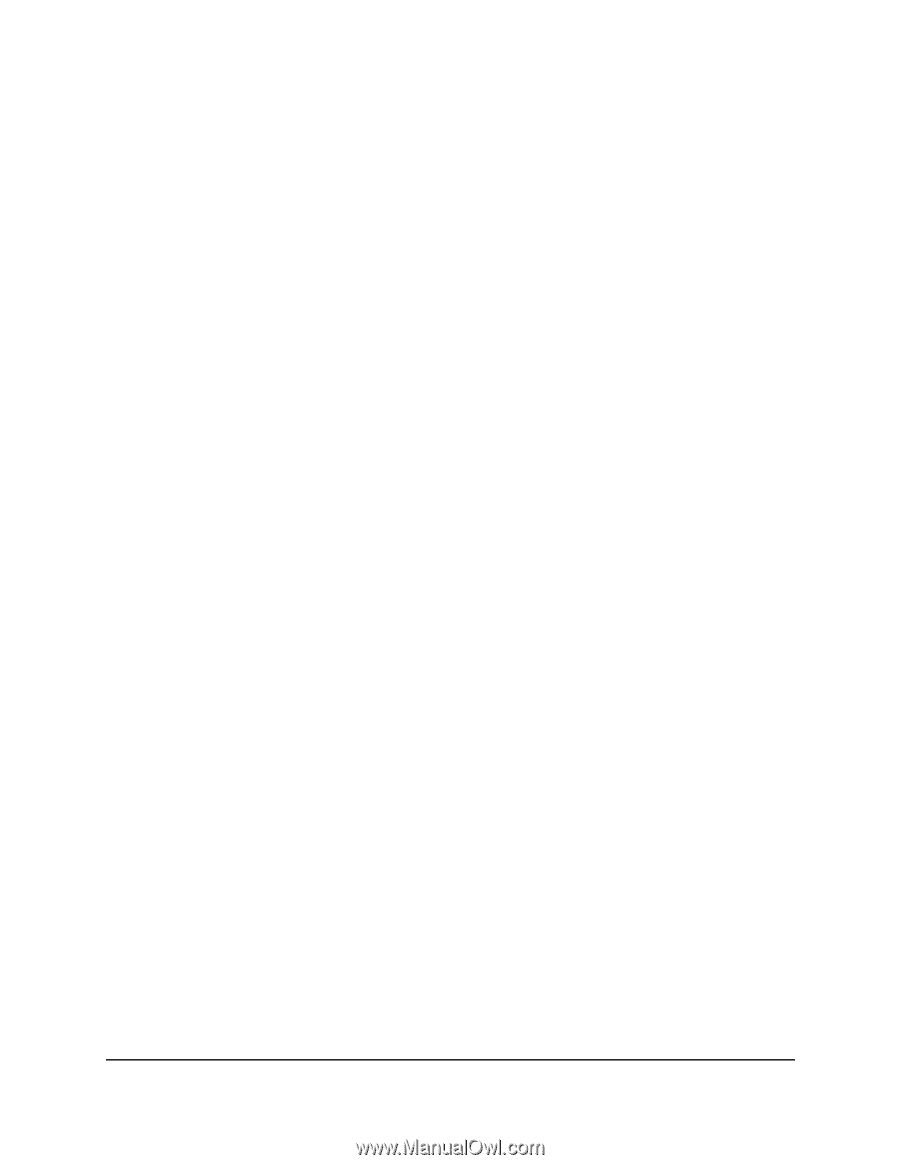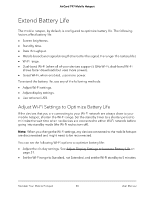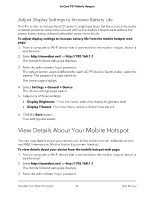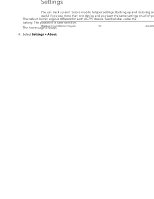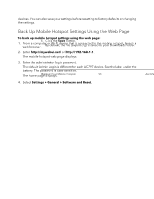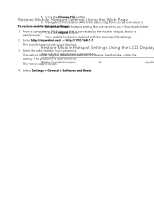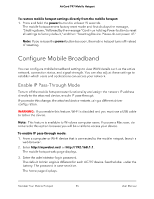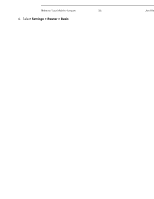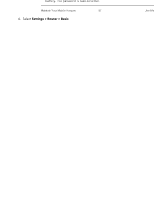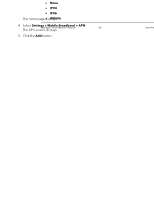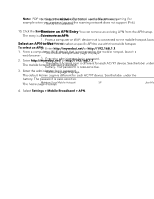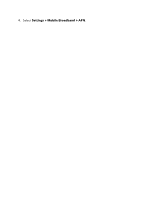Netgear AC797 User Manual - Page 55
Con Mobile Broadband, Enable IP Pass-Through Mode
 |
View all Netgear AC797 manuals
Add to My Manuals
Save this manual to your list of manuals |
Page 55 highlights
AirCard 797 Mobile Hotspot To restore mobile hotspot settings directly from the mobile hotspot: 1. Press and hold the power button for at least 15 seconds. The mobile hotspot enters factory reset mode and first displays the message, "Shutting down," followed by the message "Continue holding Power button to reset all settings to factory default," and then "Resetting Device. Please do not power off." Note: If you release the power button too soon, the mobile hotspot turns off instead of resetting. Configure Mobile Broadband You can configure mobile broadband settings to view WAN details such as the active network, connection status, and signal strength. You can also adjust these settings to establish which users and applications can access your network. Enable IP Pass-Through Mode To turn off the mobile hotspot router functionality and assign the network IP address directly to the attached device, enable IP pass-through. If you make this change, the attached device restarts using a different driver configuration. WARNING: If you enable this feature, Wi-Fi is disabled and you must use a USB cable to tether the device. Note: This feature is available to Windows computer users. If you are a Mac user, do not enable this option because you will be unable to access your device. To enable IP pass-through mode: 1. From a computer or Wi-Fi device that is connected to the mobile hotspot, launch a web browser. 2. Enter http://mywebui.net/ or http://192.168.1.1. The mobile hotspot web page displays. 3. Enter the administrator login password. The default Admin Login is different for each AC797 device. See the label under the battery. The password is case-sensitive. The home page displays. Maintain Your Mobile Hotspot 55 User Manual