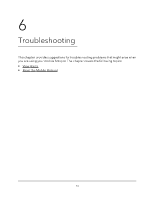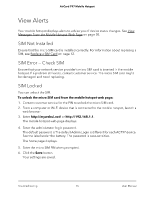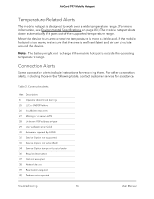Netgear AC797 User Manual - Page 71
Find the IP address on a Windows 8 device
 |
View all Netgear AC797 manuals
Add to My Manuals
Save this manual to your list of manuals |
Page 71 highlights
AirCard 797 Mobile Hotspot Find the IP address on a Windows 8 device To find the IP address on a Windows 8 device: 1. In the Charms bar, click the Search button. 2. Select Command Prompt. 3. At the command prompt, enter ipconfig and press Enter. 4. Write down the IP address for the entry that relates to the Wi-Fi network connection. The IP address might be listed under IPv4 Address or something similar. Find the IP address on a Mac OS X device To find the IP address on a Mac OS X device: 1. From the Apple menu, select System Preferences > Network. 2. Select the Wi-Fi adapter. The IP address is displayed in the right pane. Find the IP address on devices running other operating systems To find the IP address on devices running other operating systems: 1. Refer to the user documentation for your operating system or computer. How do I find a device's MAC address? You must know the MAC address for a device when you are doing the following: • Assigning an IP address based on a MAC address (when using DHCP) • Allowing or denying devices access to your Wi-Fi network (MAC filtering) Tip: To display a list of connected devices, including the MAC address of each device, go to the mobile hotspot web page and log in as an administrator. The connected devices list appears on the left side of the home page. Click the device links to display IP and MAC addresses. The steps for finding a device's MAC address depend on the operating system. If your device runs an operating system not listed in the following procedures, see the appropriate operating system documentation. Find the MAC address on a Windows 7, Vista , or XP device Frequently Asked Questions 71 User Manual