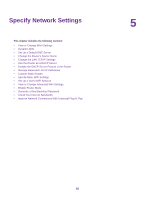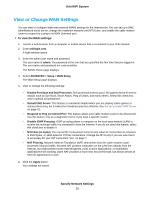Netgear CBR40 User Manual - All MSOs - Page 34
Block Services From the Internet, To block services, Control Access to the Internet, Orbi WiFi System
 |
View all Netgear CBR40 manuals
Add to My Manuals
Save this manual to your list of manuals |
Page 34 highlights
Orbi WiFi System 6. In the Trusted IP Address field, enter the IP address of the trusted computer. 7. Click the Apply button. Your settings are saved. Block Services From the Internet You can block Internet services on your network based on the type of service. You can block the services all the time or based on a schedule. To block services: 1. Launch a web browser from a computer or mobile device that is connected to your Orbi network. 2. Enter orbilogin.com. A login window opens. 3. Enter the admin user name and password. The user name is admin. The password is the one that you specified the first time that you logged in. The user name and password are case-sensitive. The BASIC Home page displays. 4. Select ADVANCED > Security > Block Services. The Block Services page displays. 5. Specify when to block the services: • To block the services all the time, select the Always radio button. • To block the services based on a schedule, select the Per Schedule radio button. For information about how to specify the schedule, see Schedule When to Block Internet Sites and Services on page 35. 6. Click the Add button. The Block Services Setup page displays. 7. To add a service that is in the Service Type list, select the application or service. The settings for this service automatically display in the fields. 8. To add a service or application that is not the list, select User Defined. a. If you know that the application uses either TCP or UDP, select the appropriate protocol. Otherwise, select TCP/UDP (both). b. Enter the starting port and ending port numbers. • If the service uses a single port number, enter that number in both fields. • To find out which port numbers the service or application uses, you can contact the publisher of the application, ask user groups or newsgroups, or search on the Internet. Control Access to the Internet 34