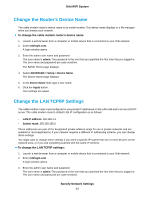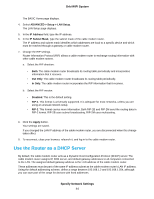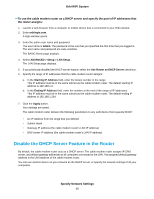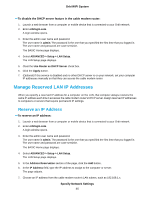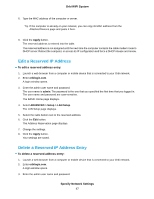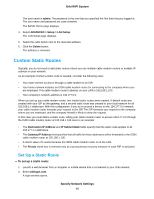Netgear CBR40 User Manual - All MSOs - Page 48
Custom Static Routes, Set Up a Static Route
 |
View all Netgear CBR40 manuals
Add to My Manuals
Save this manual to your list of manuals |
Page 48 highlights
Orbi WiFi System The user name is admin. The password is the one that you specified the first time that you logged in. The user name and password are case-sensitive. The BASIC Home page displays. 4. Select ADVANCED > Setup > LAN Setup. The LAN Setup page displays. 5. Select the radio button next to the reserved address. 6. Click the Delete button. The address is removed. Custom Static Routes Typically, you do not need to add static routes unless you use multiple cable modem routers or multiple IP subnets on your network. As an example of when a static route is needed, consider the following case: • Your main Internet access is through a cable modem to an ISP. • Your home network includes an ISDN cable modem router for connecting to the company where you are employed. This cable modem router's address on your LAN is 192.168.1.100. • Your company's network address is 134.177.0.0. When you set up your cable modem router, two implicit static routes were created. A default route was created with your ISP as the gateway, and a second static route was created to your local network for all 192.168.1.x addresses. With this configuration, if you try to access a device on the 134.177.0.0 network, your cable modem router forwards your request to the ISP. The ISP forwards your request to the company where you are employed, and the company firewall is likely to deny the request. In this case you must define a static route, telling your cable modem router to access 134.177.0.0 through the ISDN cable modem router at 192.168.1.100. Here is an example: • The Destination IP Address and IP Subnet Mask fields specify that this static route applies to all 134.177.x.x addresses. • The Gateway IP Address field specifies that all traffic for these addresses will be forwarded to the ISDN cable modem router at 192.168.1.100. • A metric value of 1 works because the ISDN cable modem router is on the LAN. • The Private check box is selected only as a precautionary security measure in case RIP is activated. Set Up a Static Route To set up a static route: 1. Launch a web browser from a computer or mobile device that is connected to your Orbi network. 2. Enter orbilogin.com. A login window opens. Specify Network Settings 48