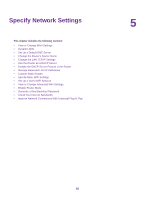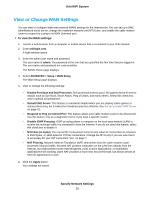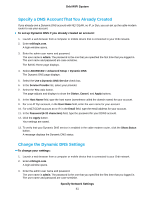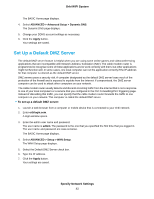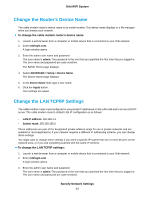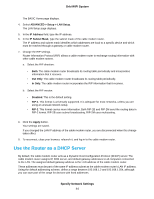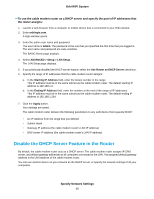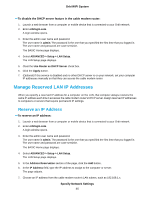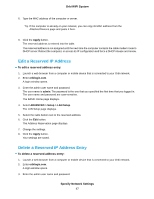Netgear CBR40 User Manual - All MSOs - Page 42
Set Up a Default DMZ Server, Specify Network Settings, Orbi WiFi System
 |
View all Netgear CBR40 manuals
Add to My Manuals
Save this manual to your list of manuals |
Page 42 highlights
Orbi WiFi System The BASIC Home page displays. 4. Select ADVANCED > Advanced Setup > Dynamic DNS. The Dynamic DNS page displays. 5. Change your DDNS account settings as necessary. 6. Click the Apply button. Your settings are saved. Set Up a Default DMZ Server The default DMZ server feature is helpful when you are using some online games and videoconferencing applications that are incompatible with Network Address Translation (NAT). The cable modem router is programmed to recognize some of these applications and to work correctly with them, but other applications might not function well. In some cases, one local computer can run the application correctly if the IP address for that computer is entered as the default DMZ server. DMZ servers pose a security risk. A computer designated as the default DMZ server loses much of the protection of the firewall and is exposed to exploits from the Internet. If compromised, the DMZ server computer can be used to attack other computers on your network. The cable modem router usually detects and discards incoming traffic from the Internet that is not a response to one of your local computers or a service that you configured in the Port Forwarding/Port Triggering page. Instead of discarding this traffic, you can specify that the cable modem router forwards the traffic to one computer on your network. This computer is called the default DMZ server. To set up a default DMZ server: 1. Launch a web browser from a computer or mobile device that is connected to your Orbi network. 2. Enter orbilogin.com. A login window opens. 3. Enter the admin user name and password. The user name is admin. The password is the one that you specified the first time that you logged in. The user name and password are case-sensitive. The BASIC Home page displays. 4. Select ADVANCED > Setup > WAN Setup. The WAN Setup page displays. 5. Select the Default DMZ Server check box. 6. Type the IP address. 7. Click the Apply button. Your settings are saved. Specify Network Settings 42