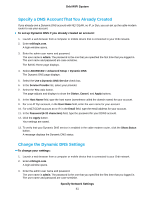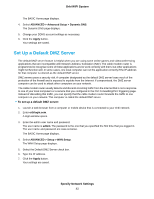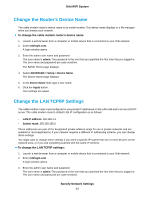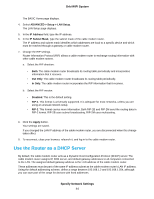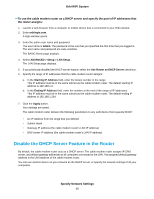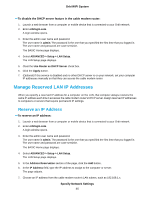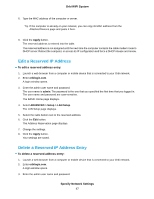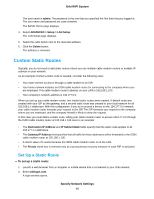Netgear CBR40 User Manual - All MSOs - Page 46
Manage Reserved LAN IP Addresses, Reserve an IP Address
 |
View all Netgear CBR40 manuals
Add to My Manuals
Save this manual to your list of manuals |
Page 46 highlights
Orbi WiFi System To disable the DHCP server feature in the cable modem router: 1. Launch a web browser from a computer or mobile device that is connected to your Orbi network. 2. Enter orbilogin.com. A login window opens. 3. Enter the admin user name and password. The user name is admin. The password is the one that you specified the first time that you logged in. The user name and password are case-sensitive. The BASIC Home page displays. 4. Select ADVANCED > Setup > LAN Setup. The LAN Setup page displays. 5. Clear the Use Router as DHCP Server check box. 6. Click the Apply button. 7. (Optional) If this service is disabled and no other DHCP server is on your network, set your computer IP addresses manually so that they can access the cable modem router. Manage Reserved LAN IP Addresses When you specify a reserved IP address for a computer on the LAN, that computer always receives the same IP address each time it accesses the cable modem router's DHCP server. Assign reserved IP addresses to computers or servers that require permanent IP settings. Reserve an IP Address To reserve an IP address: 1. Launch a web browser from a computer or mobile device that is connected to your Orbi network. 2. Enter orbilogin.com. A login window opens. 3. Enter the admin user name and password. The user name is admin. The password is the one that you specified the first time that you logged in. The user name and password are case-sensitive. The BASIC Home page displays. 4. Select ADVANCED > Setup > LAN Setup. The LAN Setup page displays. 5. In the Address Reservation section of the page, click the Add button. 6. In the IP Address field, type the IP address to assign to the computer or server. The page adjusts. 7. Choose an IP address from the cable modem router's LAN subnet, such as 192.168.1.x. Specify Network Settings 46