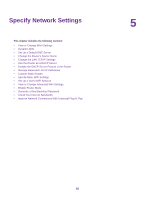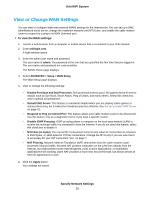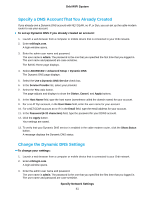Netgear CBR40 User Manual - All MSOs - Page 36
Set Up Security Event Email Notifications, To schedule blocking, To set up email notifications
 |
View all Netgear CBR40 manuals
Add to My Manuals
Save this manual to your list of manuals |
Page 36 highlights
Orbi WiFi System To schedule blocking: 1. Launch a web browser from a computer or mobile device that is connected to your Orbi network. 2. Enter orbilogin.com. A login window opens. 3. Enter the admin user name and password. The user name is admin. The password is the one that you specified the first time that you logged in. The user name and password are case-sensitive. The BASIC Home page displays. 4. Select ADVANCED > Security > Schedule. 5. Specify when to block keywords and services: • Days to Block. Select the check box for each day that you want to block the keywords or select the Every Day check box, which automatically selects the check boxes for all days. • Time of Day to Block. Select a start and end time in 24-hour format, or select All Day for 24-hour blocking. 6. Select your time zone from the list. 7. If you live in a region that observes daylight saving time, select the Automatically adjust for daylight savings time check box. 8. Click the Apply button. Your settings are saved. Set Up Security Event Email Notifications The cable modem router can email you its logs of cable modem router activity. The log records cable modem router activity and security events such as attempts to access blocked sites or services. To set up email notifications: 1. Launch a web browser from a computer or mobile device that is connected to your Orbi network. 2. Enter orbilogin.com. A login window opens. 3. Enter the admin user name and password. The user name is admin. The password is the one that you specified the first time that you logged in. The user name and password are case-sensitive. The BASIC Home page displays. 4. Select ADVANCED > Security > E-mail. The E-mail page displays. 5. Select the Turn Email Notification On check box. Control Access to the Internet 36