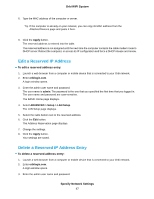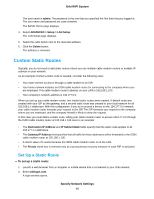Netgear CBR40 User Manual - All MSOs - Page 52
Change the WiFi Password or Security Level, Set Up a Guest WiFi Network
 |
View all Netgear CBR40 manuals
Add to My Manuals
Save this manual to your list of manuals |
Page 52 highlights
Orbi WiFi System Change the WiFi Password or Security Level The cable modem router and satellite come preset with the same WiFi network name (SSID) and the same WiFi security. You can find the SSID and password on the cable modem router label and on the satellite label. If you log in to the cable modem router and change the WiFi settings, the cable modem router automatically sends the new settings to the satellite. We recommend that you do not disable security. To change the WPA settings: 1. Launch a web browser from a computer or mobile device that is connected to your Orbi network. 2. Enter orbilogin.com. A login window opens. 3. Enter the Orbi admin user name and password. The user name is admin. The password is the one that you specified the first time that you logged in. The user name and password are case-sensitive. The BASIC Home page displays. 4. Select Wireless. The Wireless Settings page displays. 5. Under Security Options, select a WPA option: • WPA2-PSK [AES] • WPA-PSK [TKIP] + WPA2-PSK [AES] The WPA2 option uses the newest standard for the strongest security, but some older computers and WiFi devices cannot use WPA2. If your network includes old computers and WiFi devices, select the WPA-PSK [TKIP] + WPA2-PSK [AES] radio button. The Password (Network Key) field displays. 6. In the Password (Network Key) field, enter the network key (password) that you want to use. It is a text string from 8 to 63 characters. 7. Write down the new password and keep it in a secure place for future reference. 8. Click the Apply button. Your settings are saved. Set Up a Guest WiFi Network To set up a guest WiFi network: 1. Launch a web browser from a computer or mobile device that is connected to your Orbi network. 2. Enter orbilogin.com. A login window opens. 3. Enter the Orbi admin user name and password. Specify Network Settings 52