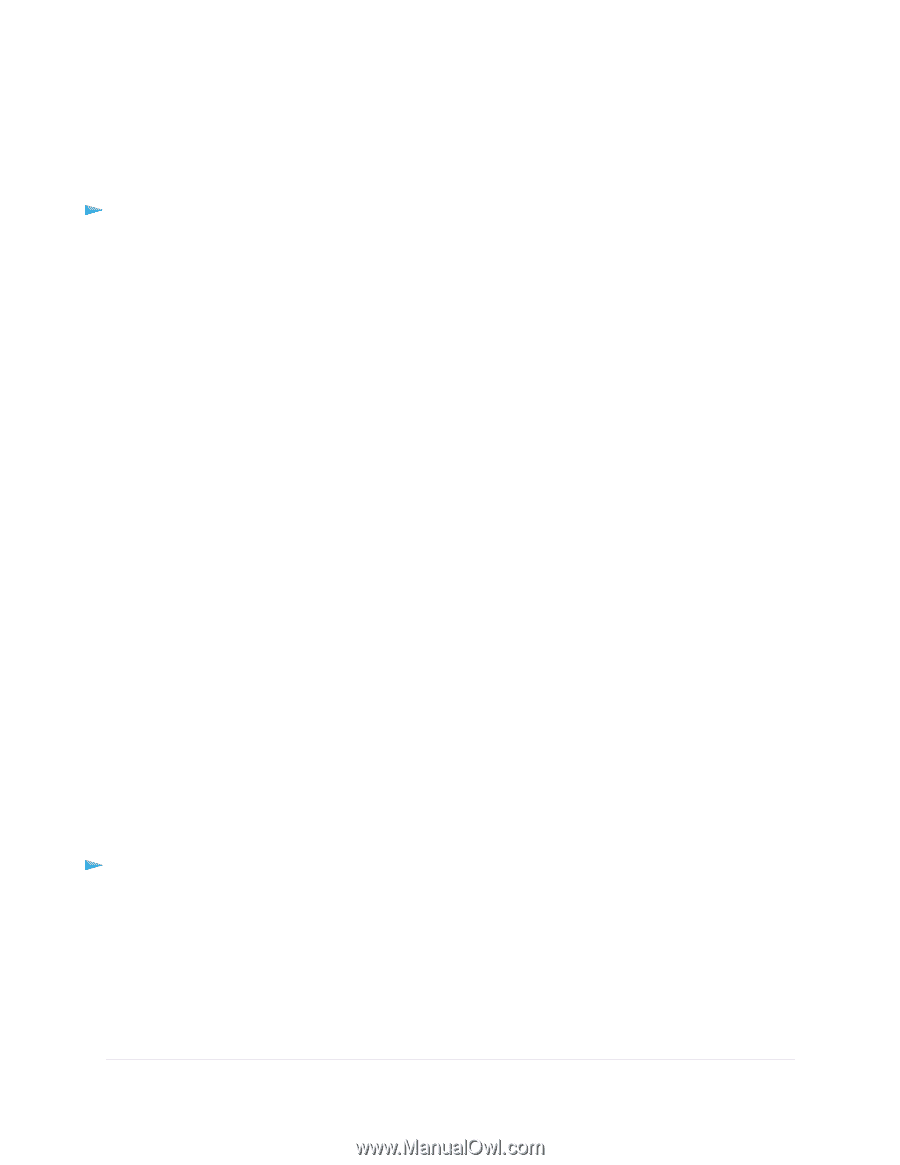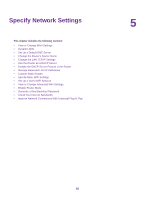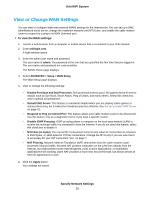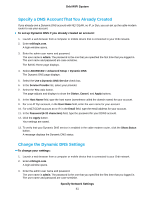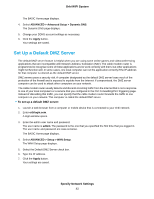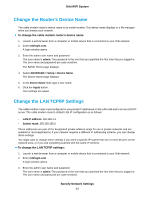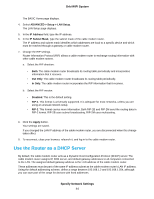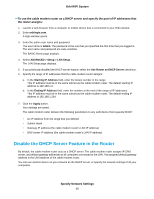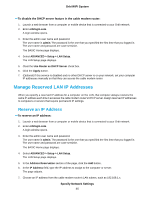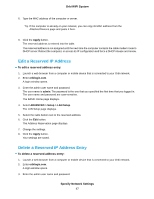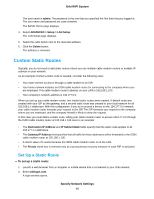Netgear CBR40 User Manual - All MSOs - Page 43
Change the Router’s Device Name, Change the LAN TCP/IP Settings
 |
View all Netgear CBR40 manuals
Add to My Manuals
Save this manual to your list of manuals |
Page 43 highlights
Orbi WiFi System Change the Router's Device Name The cable modem router's device name is its model number. This device name displays in a file manager when you browse your network. To change the cable modem router's device name: 1. Launch a web browser from a computer or mobile device that is connected to your Orbi network. 2. Enter orbilogin.com. A login window opens. 3. Enter the admin user name and password. The user name is admin. The password is the one that you specified the first time that you logged in. The user name and password are case-sensitive. The BASIC Home page displays. 4. Select ADVANCED > Setup > Device Name. The Device Name page displays. 5. In the Device Name field, type a new name. 6. Click the Apply button. Your settings are saved. Change the LAN TCP/IP Settings The cable modem router is preconfigured to use private IP addresses on the LAN side and to act as a DHCP server. The cable modem router's default LAN IP configuration is as follows: • LAN IP address. 192.168.1.1 • Subnet mask. 255.255.255.0 These addresses are part of the designated private address range for use in private networks and are suitable for most applications. If your network requires a different IP addressing scheme, you can change these settings. You might want to change these settings if you need a specific IP subnet that one or more devices on the network uses, or if you use competing subnets with the same IP scheme. To change the LAN TCP/IP settings: 1. Launch a web browser from a computer or mobile device that is connected to your Orbi network. 2. Enter orbilogin.com. A login window opens. 3. Enter the admin user name and password. The user name is admin. The password is the one that you specified the first time that you logged in. The user name and password are case-sensitive. Specify Network Settings 43