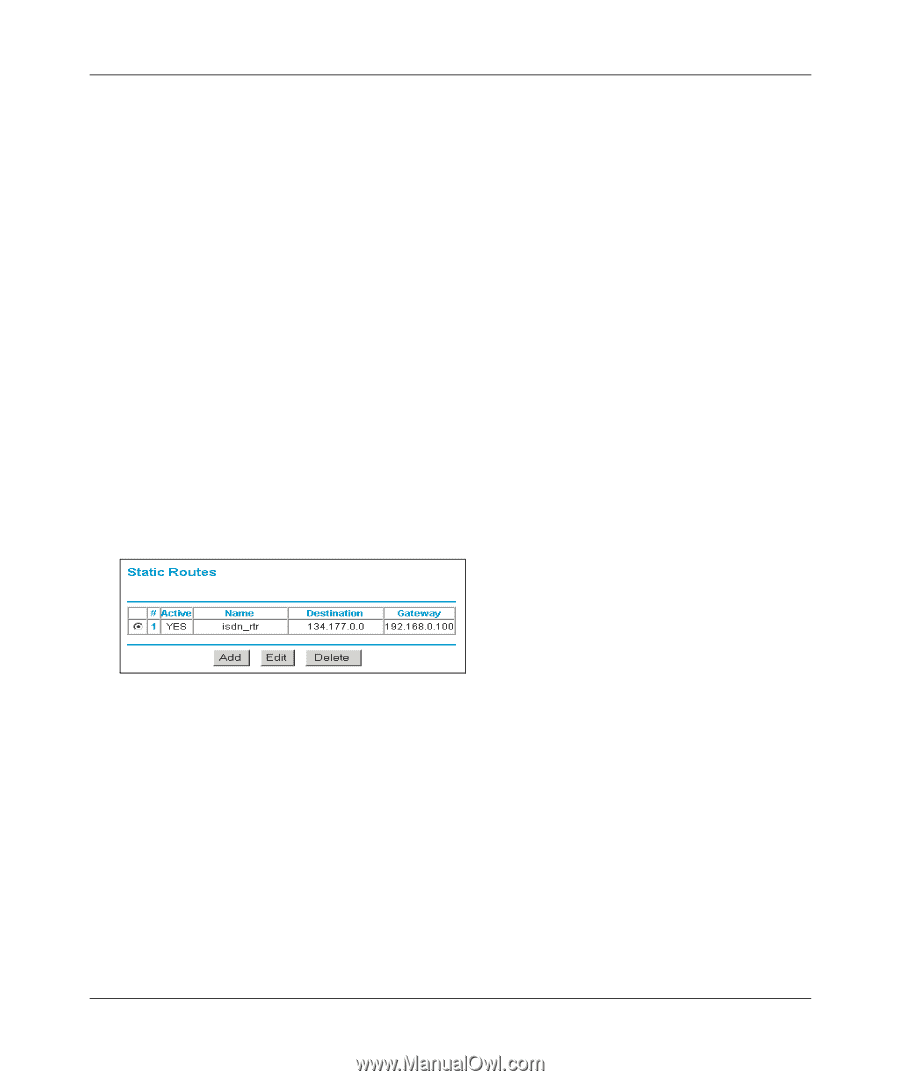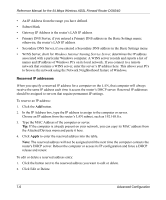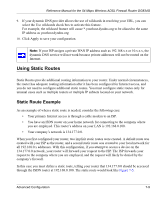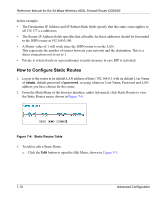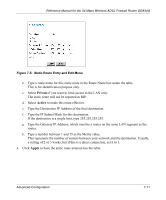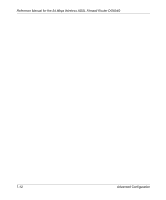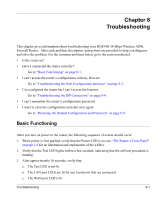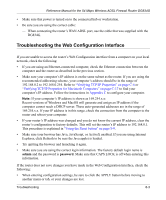Netgear DG834G DG834G Original Reference Manual - Page 102
How to Con Static Routes, Static Routes Table
 |
UPC - 606449029918
View all Netgear DG834G manuals
Add to My Manuals
Save this manual to your list of manuals |
Page 102 highlights
Reference Manual for the 54 Mbps Wireless ADSL Firewall Router DG834G In this example: • The Destination IP Address and IP Subnet Mask fields specify that this static route applies to all 134.177.x.x addresses. • The Router IP Address fields specifies that all traffic for these addresses should be forwarded to the ISDN router at 192.168.0.100. • A Metric value of 1 will work since the ISDN router is on the LAN. This represents the number of routers between your network and the destination. This is a direct connection so it is set to 1. • Private is selected only as a precautionary security measure in case RIP is activated. How to Configure Static Routes 1. Log in to the router at its default LAN address of http://192.168.0.1 with its default User Name of admin, default password of password, or using whatever User Name, Password and LAN address you have chosen for the router. 2. From the Main Menu of the browser interface, under Advanced, click Static Routes to view the Static Routes menu, shown in Figure 7-4. Figure 7-4: Static Routes Table 3. To add or edit a Static Route: a. Click the Edit button to open the Edit Menu, shown in Figure 7-5. 7-10 Advanced Configuration