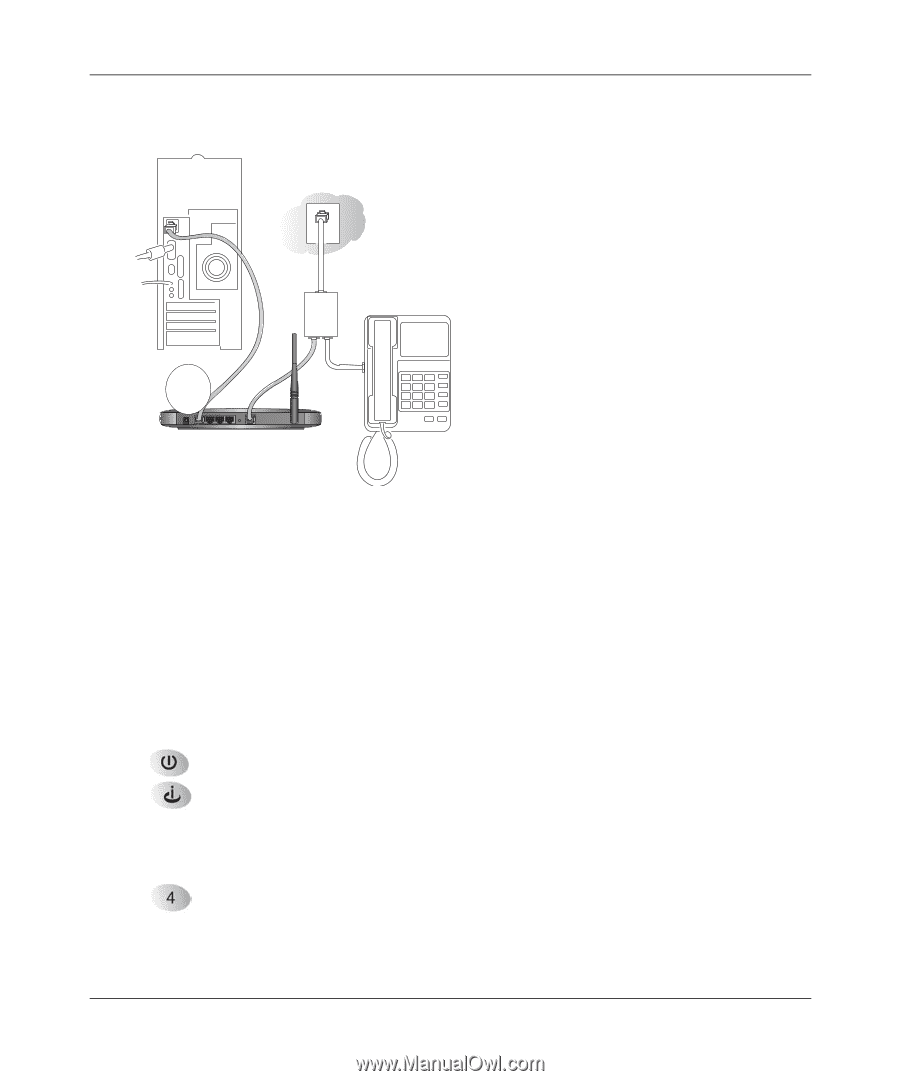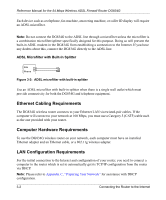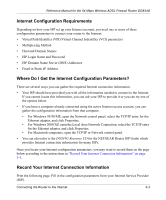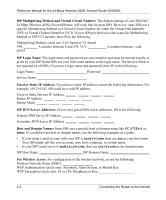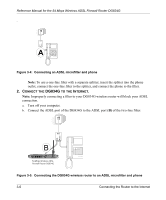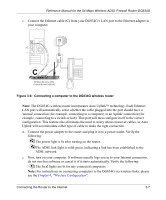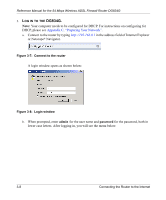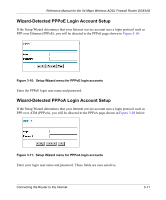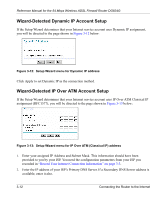Netgear DG834G DG834G Original Reference Manual - Page 31
The DG834G wireless router incorporates Auto Uplink, technology. Each Ethernet
 |
UPC - 606449029918
View all Netgear DG834G manuals
Add to My Manuals
Save this manual to your list of manuals |
Page 31 highlights
Reference Manual for the 54 Mbps Wireless ADSL Firewall Router DG834G c. Connect the Ethernet cable (C) from your DG834G's LAN port to the Ethernet adapter in your computer. Line DSL Phone C 54 Mbps Wireless ADSL Firewall Router DG834G Figure 3-6: Connecting a computer to the DG834G wireless router Note: The DG834G wireless router incorporates Auto UplinkTM technology. Each Ethernet LAN port will automatically sense whether the cable plugged into the port should have a 'normal' connection (for example, connecting to a computer) or an 'uplink' connection (for example, connecting to a switch or hub). That port will then configure itself to the correct configuration. This feature also eliminates the need to worry about crossover cables, as Auto Uplink will accommodate either type of cable to make the right connection. d. Connect the power adapter to the router and plug it in to a power outlet. Verify the following: The power light is lit after turning on the router. The ADSL link light is solid green, indicating a link has been established to the ADSL network. e. Now, turn on your computer. If software usually logs you in to your Internet connection, do not run that software or cancel it if it starts automatically. Verify the following: The local lights are lit for any connected computers. Note: For instructions on connecting computers to the DG834G via wireless links, please see the Chapter 4, "Wireless Configuration". Connecting the Router to the Internet 3-7