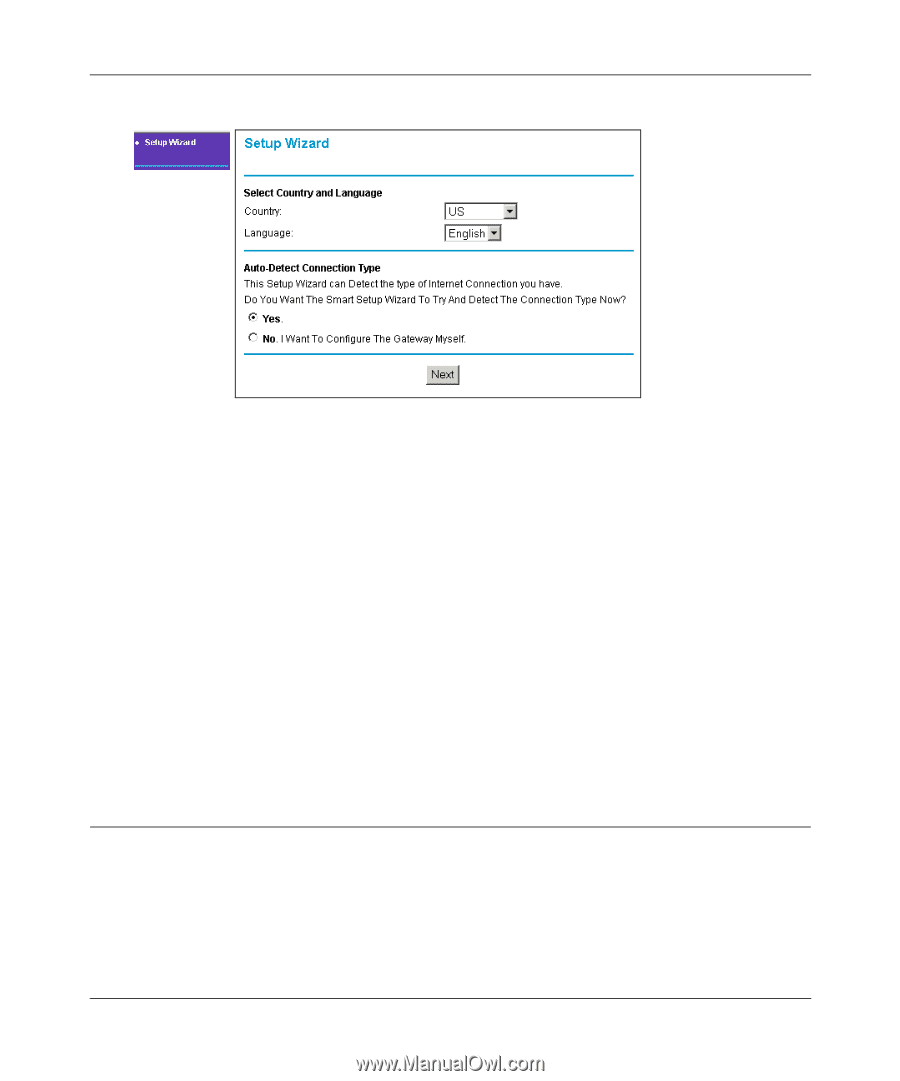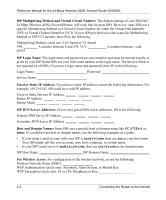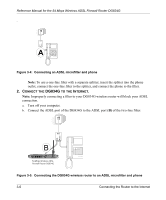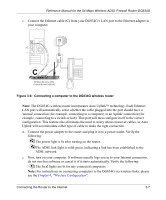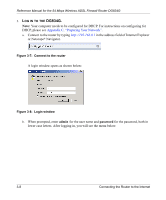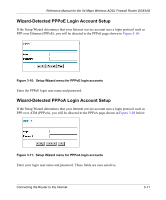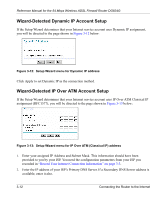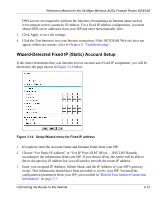Netgear DG834G DG834G Original Reference Manual - Page 33
Auto-Detecting Your Internet Connection Type
 |
UPC - 606449029918
View all Netgear DG834G manuals
Add to My Manuals
Save this manual to your list of manuals |
Page 33 highlights
Reference Manual for the 54 Mbps Wireless ADSL Firewall Router DG834G Figure 3-9: Setup Wizard 4. CONNECT TO THE INTERNET The router is now properly attached to your network. You are now ready to configure your router to connect to the Internet. There are two ways you can configure your router to connect to the Internet: a. Let the DG834G auto-detect the type of Internet connection you have and configure it. See "Auto-Detecting Your Internet Connection Type" on page 3-9 for instructions. b. Manually choose which type of Internet connection you have and configure it. See "Manually Configuring Your Internet Connection" on page 3-15 for instructions. These options are described below. In either case, unless your ISP automatically assigns your configuration automatically via DHCP, you need the configuration parameters from your ISP you recorded in "Record Your Internet Connection Information" on page 3-3. Auto-Detecting Your Internet Connection Type The Web Configuration Manager built in to the router contains a Setup Wizard that can automatically determine your network connection type. 1. If your router has not yet been configured, the Setup Wizard shown in Figure 3-9 should launch automatically. Connecting the Router to the Internet 3-9