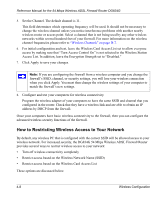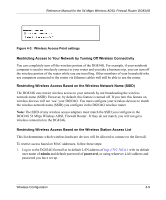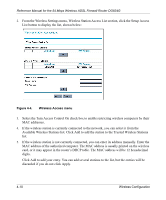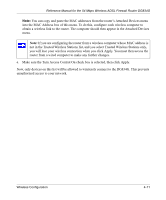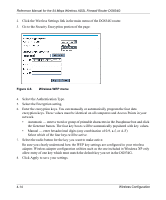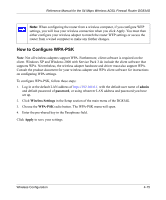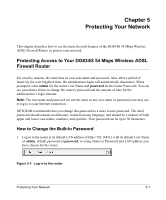Netgear DG834G DG834G Original Reference Manual - Page 57
Encryption Choices, How to Con WEP
 |
UPC - 606449029918
View all Netgear DG834G manuals
Add to My Manuals
Save this manual to your list of manuals |
Page 57 highlights
Reference Manual for the 54 Mbps Wireless ADSL Firewall Router DG834G Set your wireless adapter according to the authentication scheme you choose for the DG834G wireless router. Please refer to "Authentication and WEP Data Encryption" on page D-2 for a full explanation of each of these options, as defined by the IEEE 802.11g wireless communication standard. Encryption Choices Please refer to "Overview of WEP Parameters" on page D-5 for a full explanation of each of the following choices, as defined by the IEEE 802.11g wireless communication standard. Choose the encryption strength from the drop-down list: Disable No encryption will be applied. This setting is useful for troubleshooting your wireless connection, but leaves your wireless data fully exposed. 64 or 128 bit WEP When 64 Bit WEP or 128 Bit WEP is selected, WEP encryption will be applied. WEP provides some degree of privacy, but can be defeated without great difficulty. If WEP is enabled, you can manually or automatically program the four data encryption keys. These values must be identical on all computers and access points in your network. There are two methods for creating WEP encryption keys: • Passphrase. Enter a word or group of printable characters in the Passphrase box and click the Generate button. • Manual. 64-bit WEP: Enter 10 hexadecimal digits (any combination of 0-9, a-f, or A-F). 128-bit WEP: Enter 26 hexadecimal digits (any combination of 0-9, a-f, or A-F). Select the radio button for the key you want to make active. How to Configure WEP To configure WEP data encryption, follow these steps: 1. Log in to the DG834G firewall at its default LAN address of http://192.168.0.1 with its default user name of admin and default password of password, or using whatever LAN address and password you have set up. Wireless Configuration 4-13