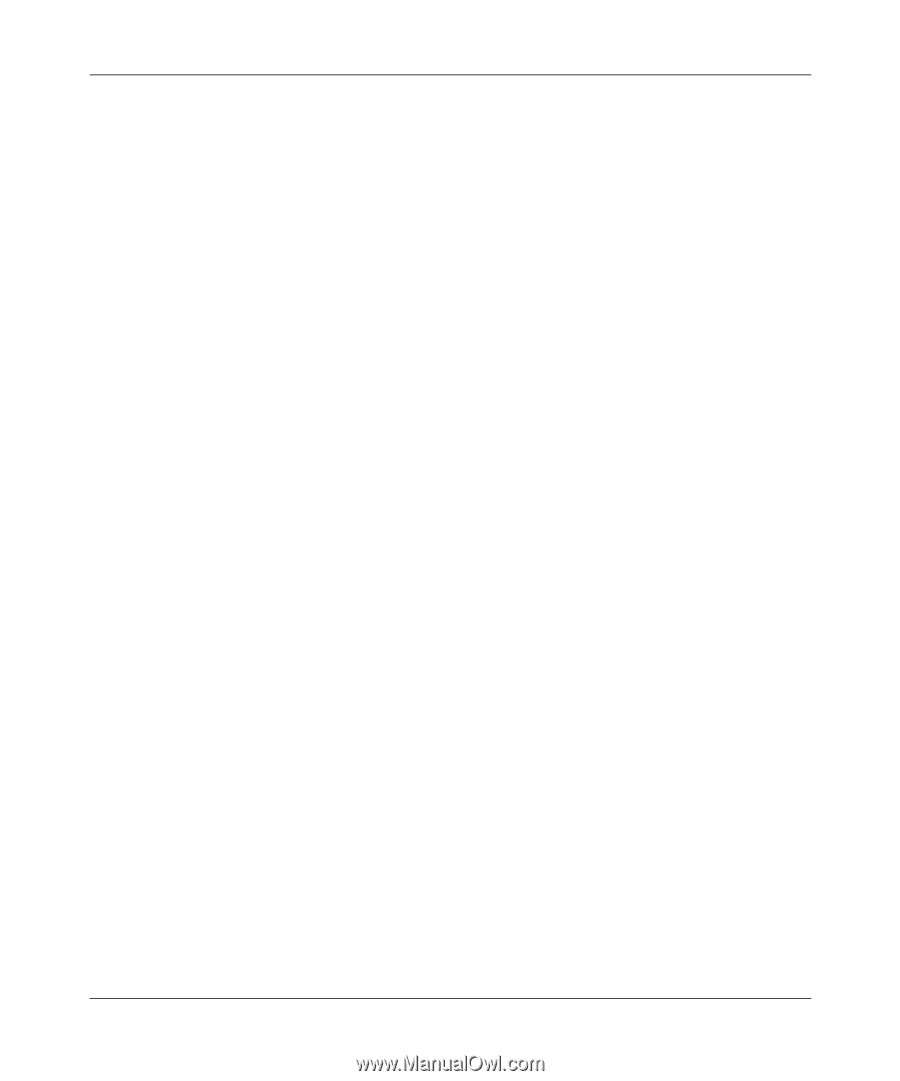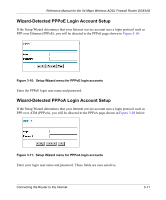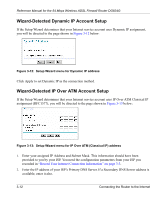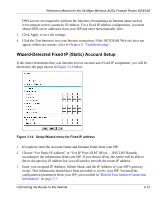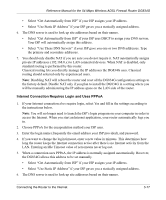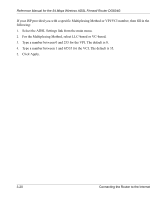Netgear DG834G DG834G Original Reference Manual - Page 40
How to Perform Manual Configuration, Internet Connection Requires Login and Uses PPPoE
 |
UPC - 606449029918
View all Netgear DG834G manuals
Add to My Manuals
Save this manual to your list of manuals |
Page 40 highlights
Reference Manual for the 54 Mbps Wireless ADSL Firewall Router DG834G How to Perform Manual Configuration We recommend that you start the manual configuration from the Setup Wizard: 1. Select your country and language. Language choices are English, French, German, and Italian. After you change the language, the remaining setup screens change to the language of your choice. 2. Select No to manually configure your router connection. 3. Click Next. 4. Manually configure the router in the Basic Settings menu shown in Figure 3-15. 5. Follow the instructions below according to the encapsulation method and whether your Internet connection requires a login. The following methods are available: • Internet Connection Requires Login and Uses PPPoE • Internet Connection Requires Login and Uses PPPoA • Internet Connection Does Not Require a Login 6. Usually the default ADSL Settings work fine for most ISPs and you can skip this step. If you have any problems with your connection, check the ADSL Settings. See "ADSL Settings" on page 3-19 for more details. Internet Connection Requires Login and Uses PPPoE 1. If your Internet connection does require login, select Yes and fill in the settings according to the instructions below. Note: You will no longer need to launch the ISP's login program on your computer in order to access the Internet. When you start an Internet application, your router automatically logs you in. 2. Choose PPPoe for the encapsulation method your ISP uses. 3. Enter the login name (frequently the email address your ISP provided), password, and service name (if required). 4. If you want to change the login timeout, enter a new value in minutes. This determines how long the router keeps the Internet connection active after there is no Internet activity from the LAN. Entering an Idle Timeout value of zero means never log out. 5. When a connection uses PPPoE, the IP address is normally assigned automatically. However, the DG834G allows this address to be set manually. 3-16 Connecting the Router to the Internet