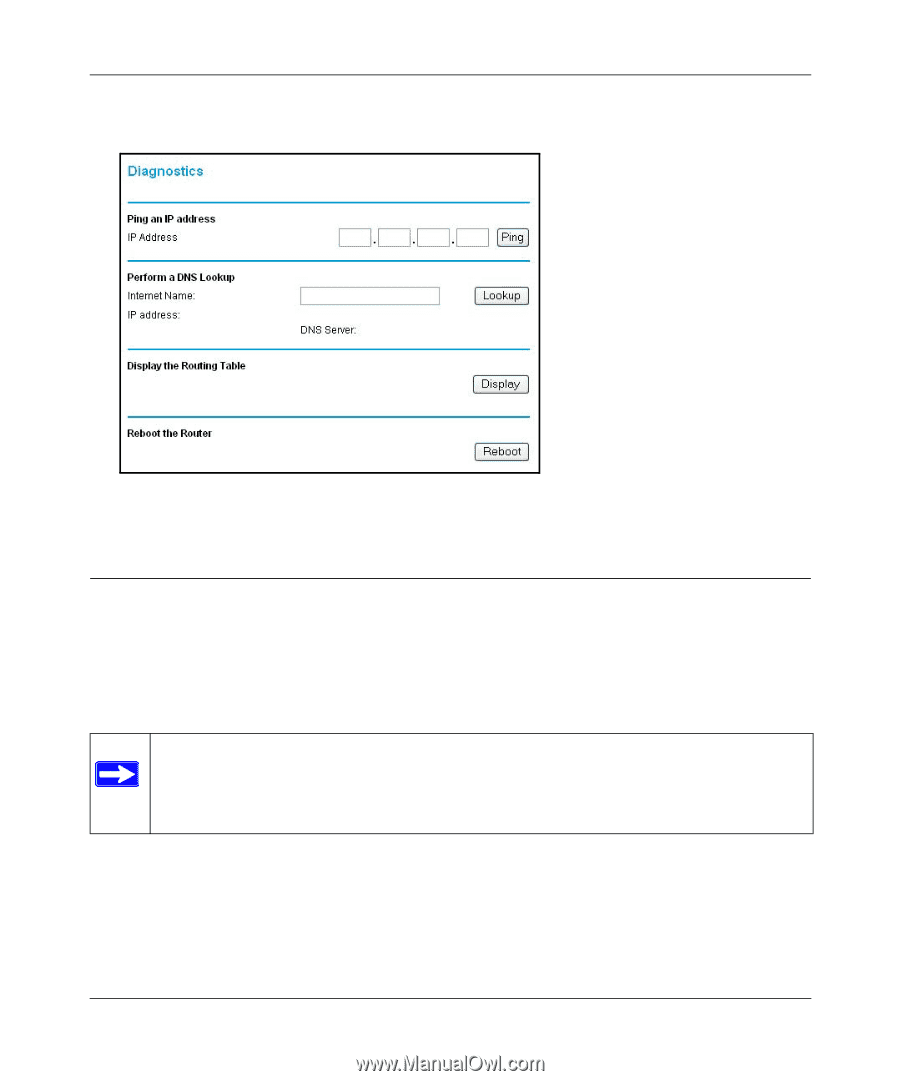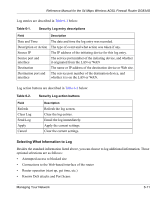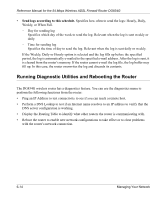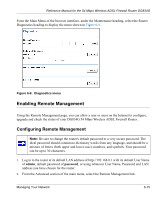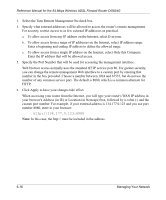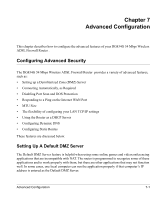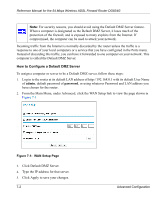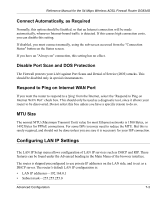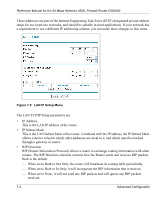Netgear DG834G DG834G Original Reference Manual - Page 91
Enabling Remote Management
 |
UPC - 606449029918
View all Netgear DG834G manuals
Add to My Manuals
Save this manual to your list of manuals |
Page 91 highlights
Reference Manual for the 54 Mbps Wireless ADSL Firewall Router DG834G From the Main Menu of the browser interface, under the Maintenance heading, select the Router Diagnostics heading to display the menu shown in Figure 6-9. Figure 6-9: Diagnostics menu Enabling Remote Management Using the Remote Management page, you can allow a user or users on the Internet to configure, upgrade and check the status of your DG834G 54 Mbps Wireless ADSL Firewall Router . Configuring Remote Management Note: Be sure to change the router's default password to a very secure password. The ideal password should contain no dictionary words from any language, and should be a mixture of letters (both upper and lower case), numbers, and symbols. Your password can be up to 30 characters. 1. Log in to the router at its default LAN address of http://192.168.0.1 with its default User Name of admin, default password of password, or using whatever User Name, Password and LAN address you have chosen for the router. 2. From the Advanced section of the main menu, select the Remote Management link. Managing Your Network 6-15