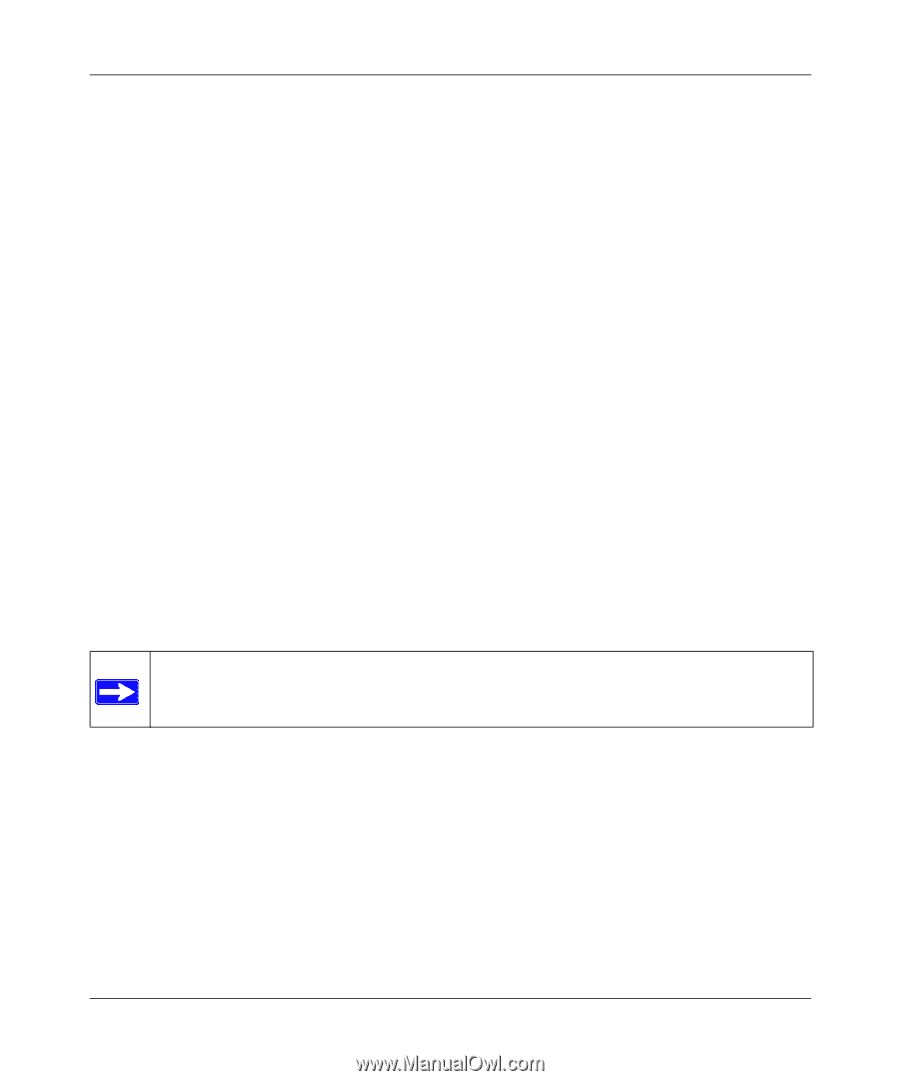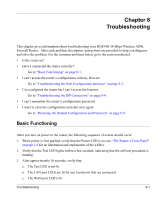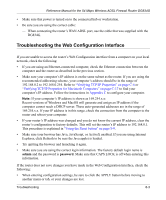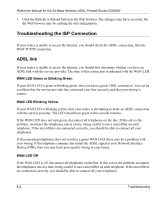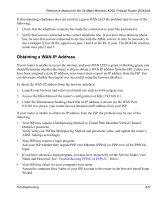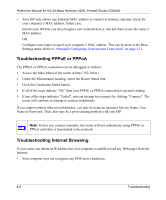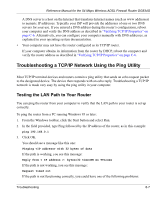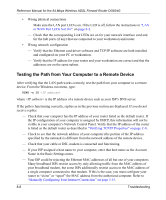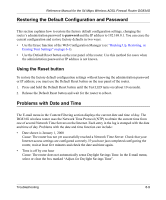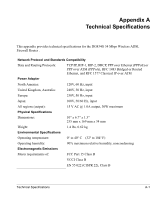Netgear DG834G DG834G Original Reference Manual - Page 110
Troubleshooting PPPoE or PPPoA, Troubleshooting Internet Browsing
 |
UPC - 606449029918
View all Netgear DG834G manuals
Add to My Manuals
Save this manual to your list of manuals |
Page 110 highlights
Reference Manual for the 54 Mbps Wireless ADSL Firewall Router DG834G • Your ISP only allows one Ethernet MAC address to connect to Internet, and may check for your computer's MAC address. In this case: Inform your ISP that you have bought a new network device, and ask them to use the router's MAC address. OR Configure your router to spoof your computer's MAC address. This can be done in the Basic Settings menu. Refer to "Manually Configuring Your Internet Connection" on page 3-15. Troubleshooting PPPoE or PPPoA The PPPoA or PPPoA connection can be debugged as follows: 1. Access the Main Menu of the router at http://192.168.0.1. 2. Under the Maintenance heading, select the Router Status link. 3. Click the Connection Status button. 4. If all of the steps indicate "OK" then your PPPoE or PPPoA connection is up and working. 5. If any of the steps indicates "Failed", you can attempt to reconnect by clicking "Connect". The router will continue to attempt to connect indefinitely. If you cannot connect after several minutes, you may be using an incorrect Service Name, User Name or Password. There also may be a provisioning problem with your ISP. Note: Unless you connect manually, the router will not authenticate using PPPoE or PPPoA until data is transmitted to the network. Troubleshooting Internet Browsing If your router can obtain an IP address but your computer is unable to load any Web pages from the Internet: • Your computer may not recognize any DNS server addresses. 8-6 Troubleshooting