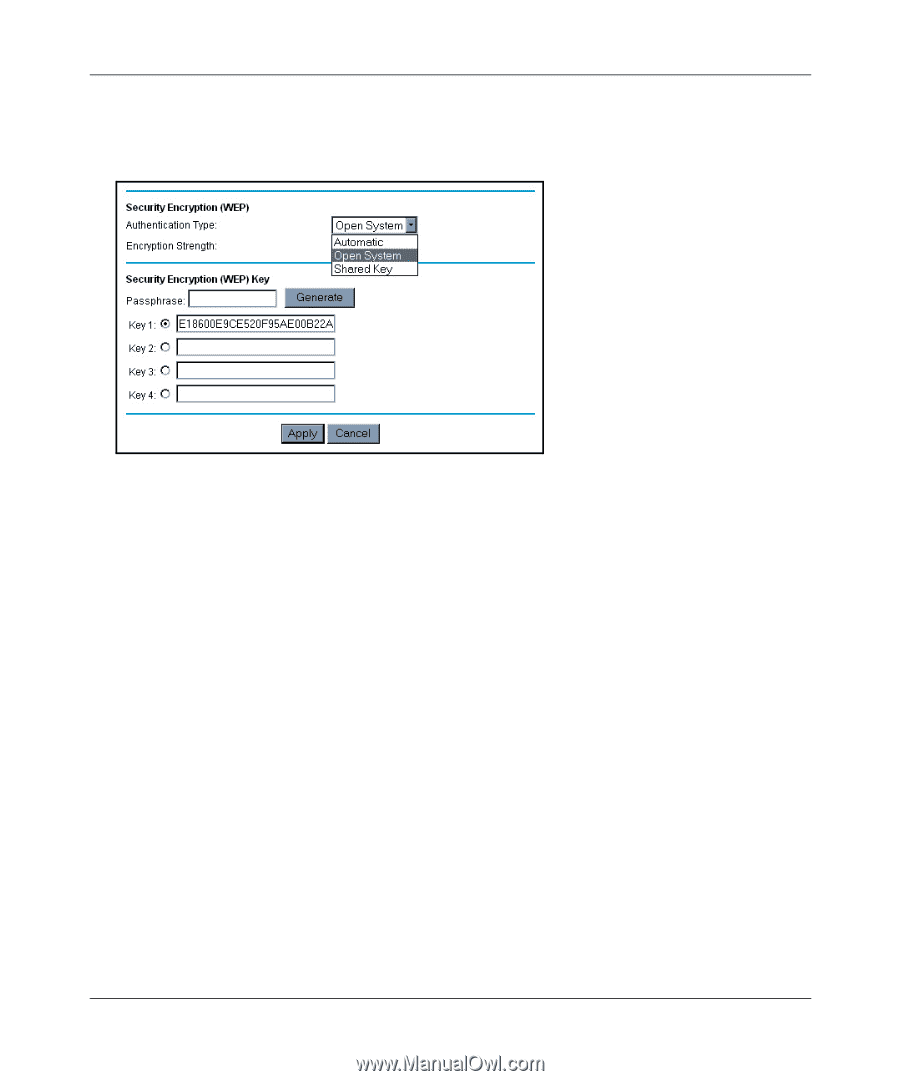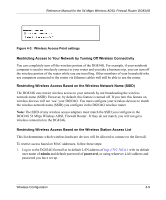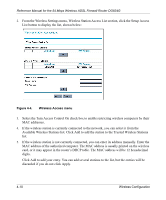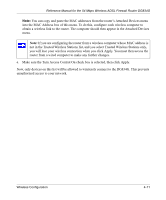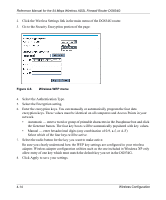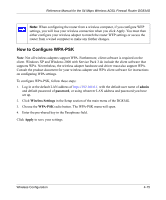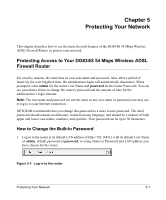Netgear DG834G DG834G Original Reference Manual - Page 58
Select the Authentication Type., Manual - enter hexadecimal digits any combination of 0-9, a-f, or A-F
 |
UPC - 606449029918
View all Netgear DG834G manuals
Add to My Manuals
Save this manual to your list of manuals |
Page 58 highlights
Reference Manual for the 54 Mbps Wireless ADSL Firewall Router DG834G 2. Click the Wireless Settings link in the main menu of the DG834G router. 3. Go to the Security Encryption portion of the page: Figure 4-6. Wireless WEP menu 4. Select the Authentication Type. 5. Select the Encryption setting. 6. Enter the encryption keys. You can manually or automatically program the four data encryption keys. These values must be identical on all computers and Access Points in your network. • Automatic - enter a word or group of printable characters in the Passphrase box and click the Generate button. The four key boxes will be automatically populated with key values. • Manual - enter hexadecimal digits (any combination of 0-9, a-f, or A-F) Select which of the four keys will be active. 7. Select the radio button for the key you want to make active. Be sure you clearly understand how the WEP key settings are configured in your wireless adapter. Wireless adapter configuration utilities such as the one included in Windows XP only allow entry of one key which must match the default key you set in the DG834G. 8. Click Apply to save your settings. 4-14 Wireless Configuration