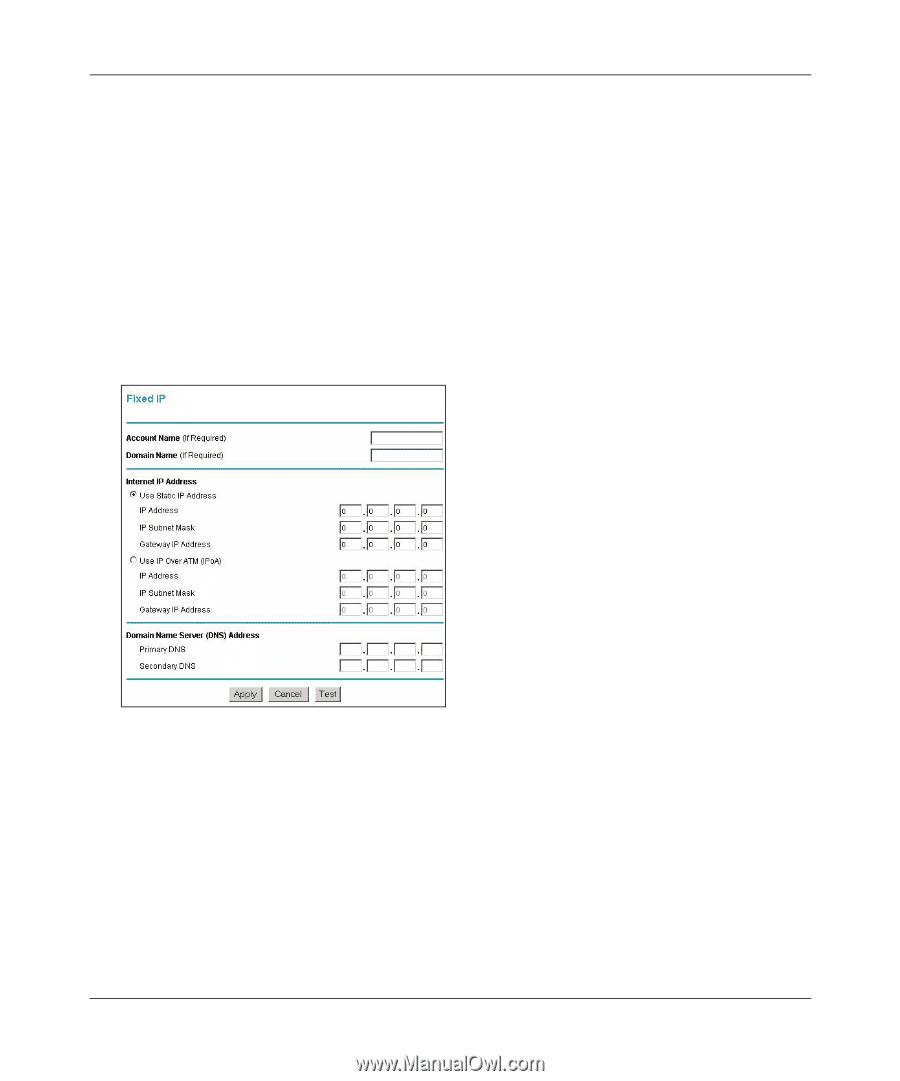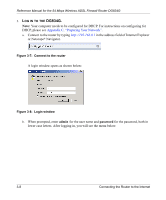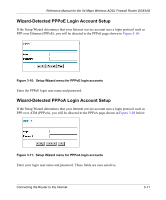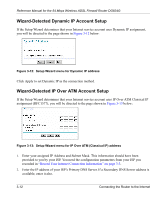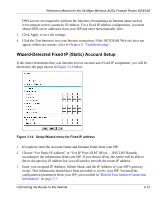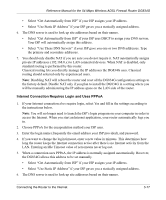Netgear DG834G DG834G Original Reference Manual - Page 37
Wizard-Detected Fixed IP (Static) Account Setup, Enter your assigned IP Address, Subnet Mask
 |
UPC - 606449029918
View all Netgear DG834G manuals
Add to My Manuals
Save this manual to your list of manuals |
Page 37 highlights
Reference Manual for the 54 Mbps Wireless ADSL Firewall Router DG834G DNS servers are required to perform the function of translating an Internet name such as www.netgear.com to a numeric IP address. For a fixed IP address configuration, you must obtain DNS server addresses from your ISP and enter them manually here. 3. Click Apply to save the settings. 4. Click the Test button to test your Internet connection. If the NETGEAR Web site does not appear within one minute, refer to Chapter 8, "Troubleshooting". Wizard-Detected Fixed IP (Static) Account Setup If the router determines that your Internet service account uses Fixed IP assignment, you will be directed to the page shown in Figure 3-14 below: Figure 3-14: Setup Wizard menu for Fixed IP address 1. If required, enter the Account Name and Domain Name from your ISP. 2. Choose "Use Static IP Address" or "Use IP Over ATM" (IPoA - RFC1483 Routed) according to the information from your ISP. If you choose IPoA, the router will be able to detect the gateway IP address but you still need to provide the router IP address. 3. Enter your assigned IP Address, Subnet Mask, and the IP Address of your ISP's gateway router. This information should have been provided to you by your ISP. You need the configuration parameters from your ISP you recorded in "Record Your Internet Connection Information" on page 3-3. Connecting the Router to the Internet 3-13