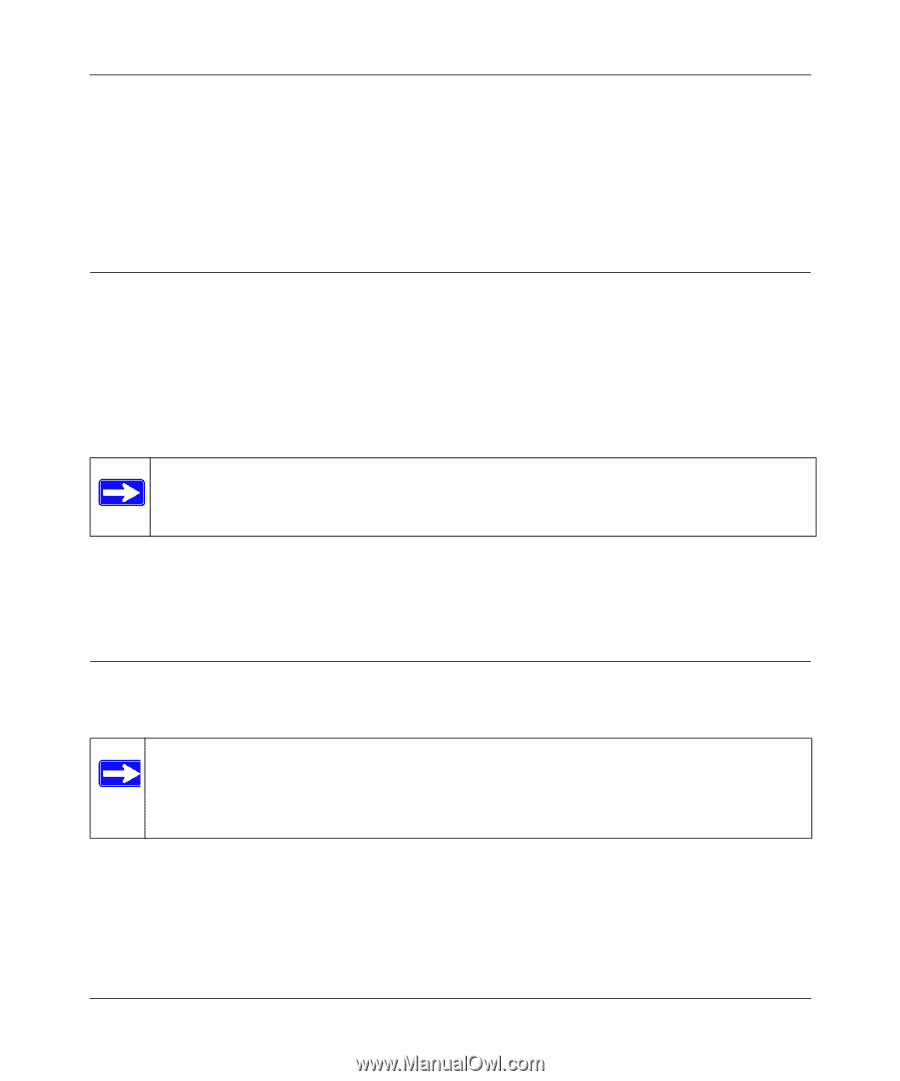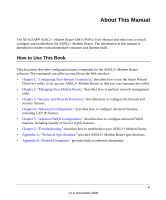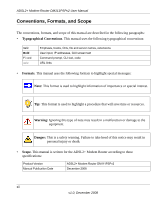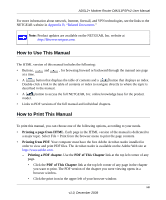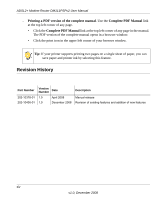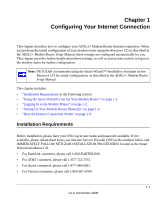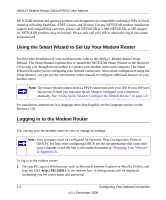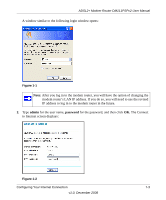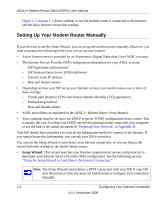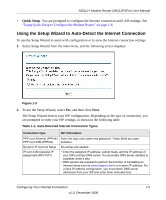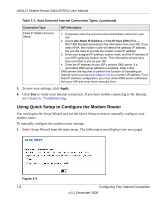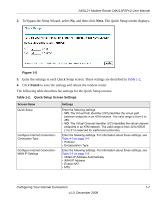Netgear DM111PSP DM111PSP User Manual - Page 16
Using the Smart Wizard to Set Up Your Modem Router, Logging In to the Modem Router - setup
 |
View all Netgear DM111PSP manuals
Add to My Manuals
Save this manual to your list of manuals |
Page 16 highlights
ADSL2+ Modem Router DM111PSPv2 User Manual NETGEAR modem and gateway products are designed to be compatible with major ISPs in North America including Earthlink, AT&T, Qwest, and Verizon. For any NETGEAR product installation support and compatibility concerns, please call NETGEAR at 1-888-NETGEAR, as ISP support for NETGEAR products may be limited. Please only call your ISP to obtain the log in user name and password. Using the Smart Wizard to Set Up Your Modem Router For first-time installation of your modem router, refer to the ADSL2+ Modem Router Setup Manual. The Setup Manual explains how to launch the NETGEAR Smart Wizard on the Resource CD to step you through the procedure to connect your modem router and computer. The Smart Wizard will assist you in configuring your Internet connection. After initial configuration using the Setup Manual, you can use the information in this manual to configure additional features of your modem router. Note: The Smart Wizard cannot detect a PPTP connection with your ISP. If your ISP uses this protocol, then you must use Quick Setup to configure your connection manually. See "Using Quick Setup to Configure the Modem Router" on page 1-6. For installation instructions in a language other than English, see the language options on the Resource CD. Logging In to the Modem Router You can log in to the modem router to view or change its settings. Note: Your computer must be configured for Dynamic Host Configuration Protocol (DHCP). For help with configuring DHCP, see the documentation that came with your computer or see the link to the online document in "Preparing Your Network" in Appendix B. To log in to the modem router: 1. On your PC, open a Web browser, such as Microsoft Internet Explorer or Mozilla Firefox, and type the URL http://192.168.0.1 in the address box. A dialog screen will be displayed prompting you for a user name and password. 1-2 Configuring Your Internet Connection v1.0, December 2008