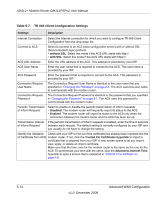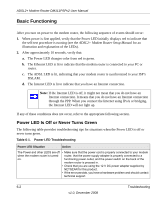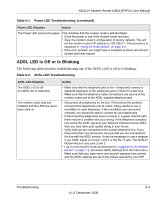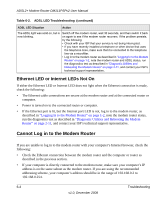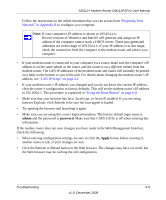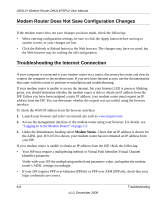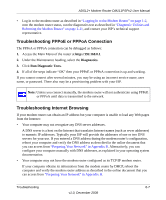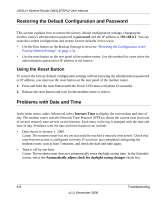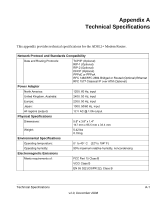Netgear DM111PSP DM111PSP User Manual - Page 76
Ethernet LED or Internet LEDs Not On, Cannot Log in to the Modem Router - light status
 |
View all Netgear DM111PSP manuals
Add to My Manuals
Save this manual to your list of manuals |
Page 76 highlights
ADSL2+ Modem Router DM111PSPv2 User Manual Table 6-2. ADSL LED Troubleshooting (continued) ADSL LED Situation Action The ADSL light was solid on, but is now blinking. Switch off the modem router, wait 30 seconds, and then switch it back on again to see if the modem router recovers. If the problem persists, try the following: • Check with your ISP that your service is not being interrupted. • If you have recently installed a telephone or other device that uses the telephone lines, make sure that it is connected to the telephone line via a microfilter. • Log in to the modem router as described in "Logging In to the Modem Router" on page 1-2, note the modem router and ADSL status, run the diagnostics test as described in "Diagnostic Utilities and Rebooting the Modem Router" on page 2-11, and contact your ISP's technical support representative. Ethernet LED or Internet LEDs Not On If either the Ethernet LED or Internet LED does not light when the Ethernet connection is made, check the following: • The Ethernet cable connections are secure at the modem router and at the connected router or computer. • Power is turned on to the connected router or computer. • If the Ethernet port is lit, but the Internet port LED is not, log in to the modem router, as described in "Logging In to the Modem Router" on page 1-2, note the modem router status, run the diagnostics test as described in "Diagnostic Utilities and Rebooting the Modem Router" on page 2-11, and contact your ISP's technical support representative. Cannot Log in to the Modem Router If you are unable to log in to the modem router with your computer's Internet browser, check the following: • Check the Ethernet connection between the modem router and the computer or router as described in the previous section. • If your computer is directly connected to the modem router, make sure your computer's IP address is on the same subnet as the modem router. If you are using the recommended addressing scheme, your computer's address should be in the range of 192.168.0.2 to 192.168.0.254. 6-4 Troubleshooting v1.0, December 2008