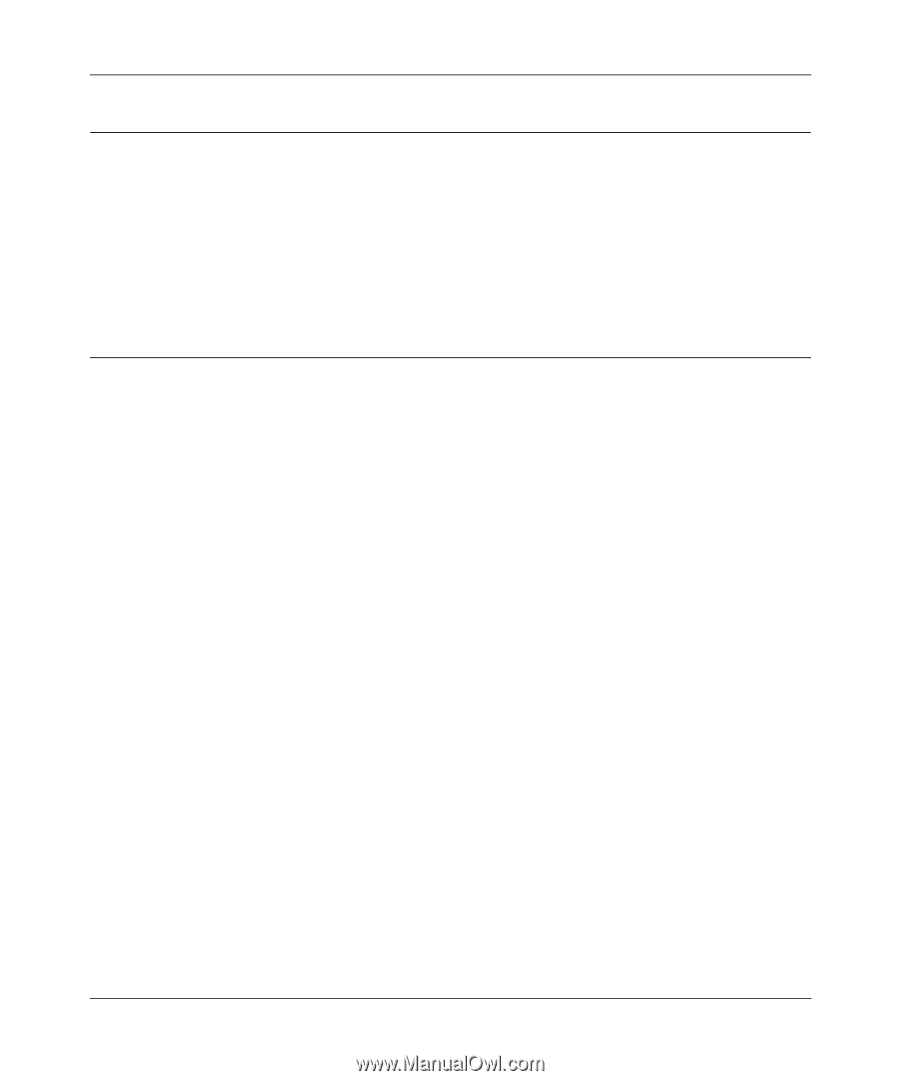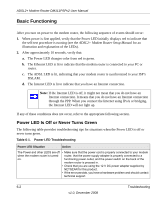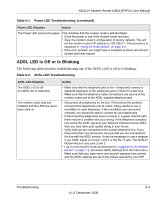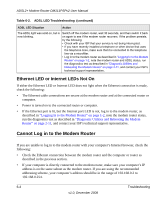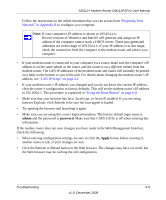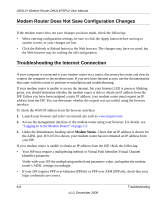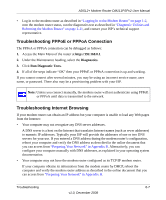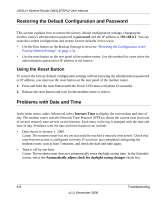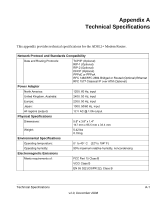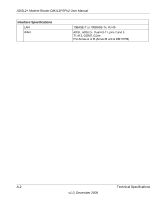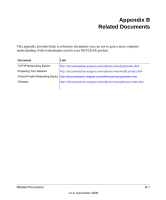Netgear DM111PSP DM111PSP User Manual - Page 78
Modem Router Does Not Save Configuration Changes, Troubleshooting the Internet Connection
 |
View all Netgear DM111PSP manuals
Add to My Manuals
Save this manual to your list of manuals |
Page 78 highlights
ADSL2+ Modem Router DM111PSPv2 User Manual Modem Router Does Not Save Configuration Changes If the modem router does not save changes you have made, check the following: • When entering configuration settings, be sure to click the Apply button before moving to another screen, or your changes are lost. • Click the Refresh or Reload button in the Web browser. The changes may have occurred, but the Web browser may be caching the old configuration. Troubleshooting the Internet Connection If your computer is connected to your modem router via a router, disconnect the router and directly connect the computer to the modem router. If you now have Internet access, use the documentation that came with the router to perform re-installation and troubleshooting. If your modem router is unable to access the internet, but your Internet LED is green or blinking green, you should determine whether the modem router is able to obtain an IP address from the ISP. Unless you have been assigned a static IP address, your modem router must request an IP address from the ISP. You can determine whether the request was successful using the browser interface. To check the WAN IP address from the browser interface: 1. Launch your browser and select an external site such as www.netgear.com. 2. Access the management interface of the modem router using your browser. For details, see "Logging In to the Modem Router" on page 1-2. 3. Under the Maintenance heading select Modem Status. Check that an IP address is shown for the ADSL port. If 0.0.0.0 is shown, your modem router has not obtained an IP address from your ISP. If your modem router is unable to obtain an IP address from the ISP, check the following: • Your ISP may require a multiplexing method or Virtual Path Identifier/Virtual Channel Identifier parameter. Verify with your ISP the multiplexing method and parameter value, and update the modem router's ADSL settings accordingly. • If your ISP requires PPP over Ethernet (PPPoE) or PPP over ATM (PPPoA), check that your login credentials are correct. 6-6 Troubleshooting v1.0, December 2008