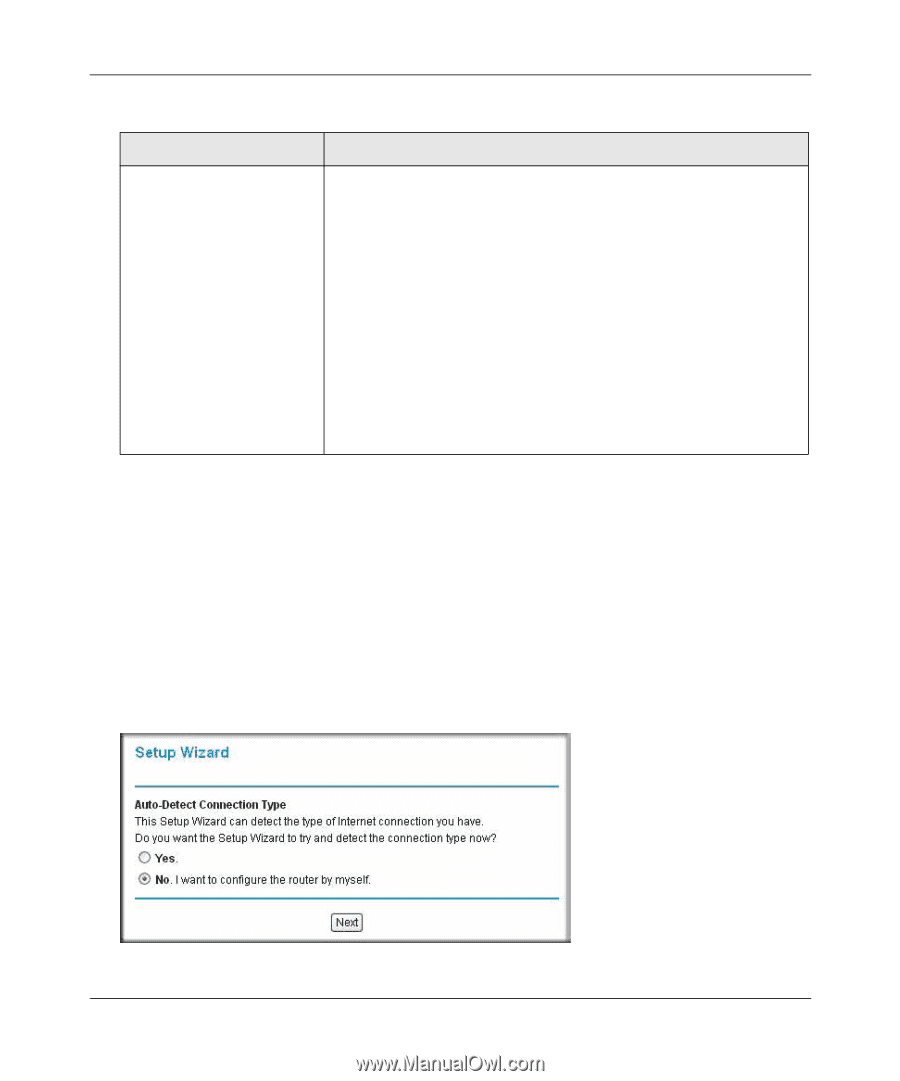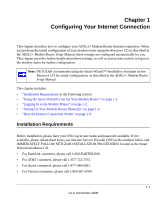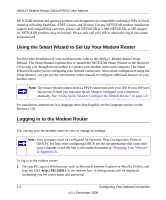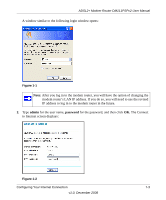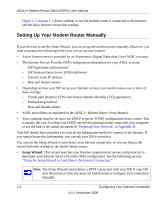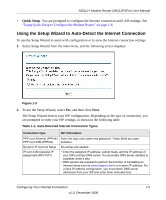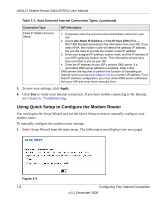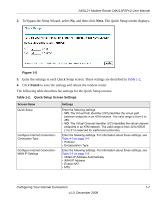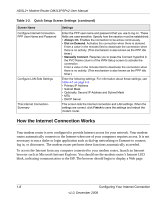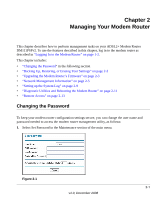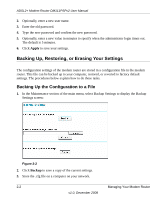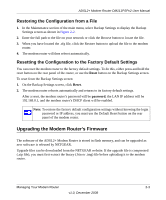Netgear DM111PSP DM111PSP User Manual - Page 20
Using Quick Setup to Con the Modem Router, Apply - dm111pspv2 settings
 |
View all Netgear DM111PSP manuals
Add to My Manuals
Save this manual to your list of manuals |
Page 20 highlights
ADSL2+ Modem Router DM111PSPv2 User Manual Table 1-1. Auto-Detected Internet Connection Types (continued) Connection Type Fixed IP (Static) Account Setup ISP Information 1. If required, enter the account name and domain name from your ISP. 2. Select Use Static IP Address or Use IP Over ATM (IPoA - RFC1483 Routed) according to the information from your ISP. If you select IPoA, the modem router will detect the gateway IP address, but you still need to provide the modem router IP address. 3. Enter your assigned IP address, subnet mask, and the IP address of your ISP's gateway modem router. This information should have been provided to you by your ISP. 4. Enter the IP address of your ISP's primary DNS server. If a secondary DNS server address is available, enter it also. DNS servers are required to perform the function of translating an Internet name such as www.netgear.com to a numeric IP address. For a fixed IP address configuration, you must obtain DNS server addresses from your ISP and enter them manually here. 3. To save your settings, click Apply. 4. Click Test to verify your Internet connection. If you have trouble connecting to the Internet, see Chapter 6, "Troubleshooting. Using Quick Setup to Configure the Modem Router You can bypass the Setup Wizard and use the Quick Setup screens to manually configure your modem router. To manually configure the modem router settings: 1. Select Setup Wizard from the main menu. The following screen displays (see next page). Figure 1-4 1-6 Configuring Your Internet Connection v1.0, December 2008