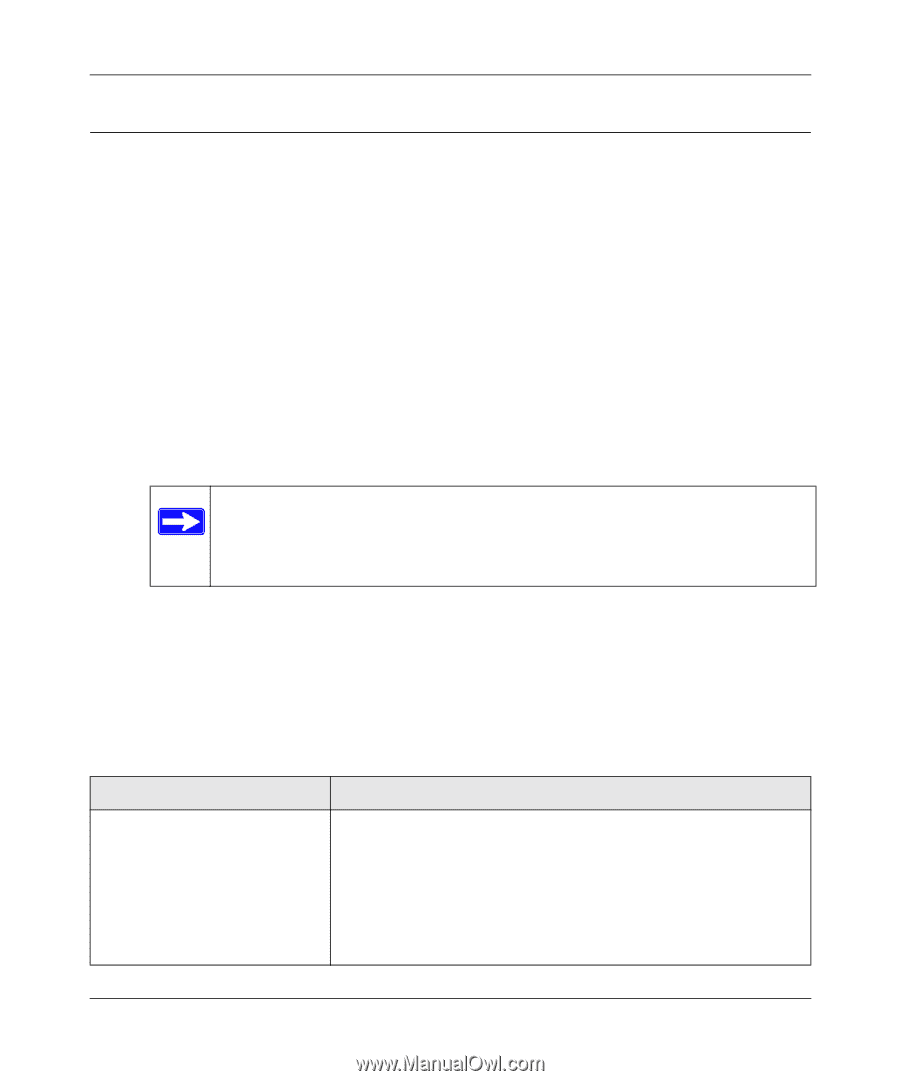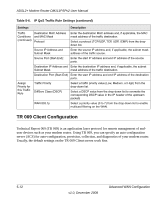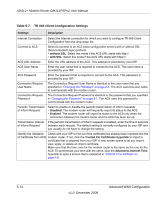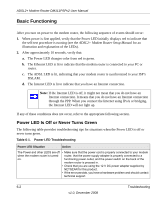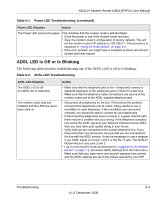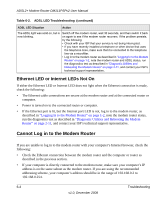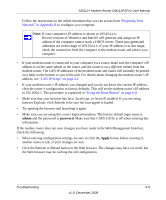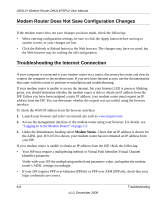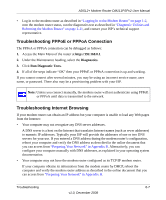Netgear DM111PSP DM111PSP User Manual - Page 74
Basic Functioning, Power LED Is Off or Never Turns Green - lights
 |
View all Netgear DM111PSP manuals
Add to My Manuals
Save this manual to your list of manuals |
Page 74 highlights
ADSL2+ Modem Router DM111PSPv2 User Manual Basic Functioning After you turn on power to the modem router, the following sequence of events should occur: 1. When power is first applied, verify that the Power LED initially displays red to indicate that the self-test procedure is running (see the ADSL2+ Modem Router Setup Manual for an illustration and explanation of the LEDs). 2. After approximately 10 seconds, verify that: a. The Power LED changes color from red to green. b. The Ethernet LED is lit to indicate that the modem router is connected to your PC or router. c. The ADSL LED is lit, indicating that your modem router is synchronized to your ISP's DSLAM. d. The Internet LED is lit to indicate that you have an Internet connection. Note: If the Internet LED is off, it might not mean that you do not have an Internet connection. It means that you do not have an Internet connection through the PPP. When you connect the Internet using IPoA or bridging, the Internet LED will not light up. If any of these conditions does not occur, refer to the appropriate following section. Power LED Is Off or Never Turns Green The following table provides troubleshooting tips for situations when the Power LED is off or never turns green. Table 6-1. Power LED Troubleshooting Power LED Situation Action The Power and other LEDS are off when the modem router is turned on. • Make sure that the power cord is properly connected to your modem router, that the power supply adapter is properly connected to a functioning power outlet, and the power switch on the back of the modem router is pressed in. • Check that you are using the 12 V DC power adapter supplied by NETGEAR for this product. • If the error persists, you have a hardware problem and should contact technical support. 6-2 Troubleshooting v1.0, December 2008