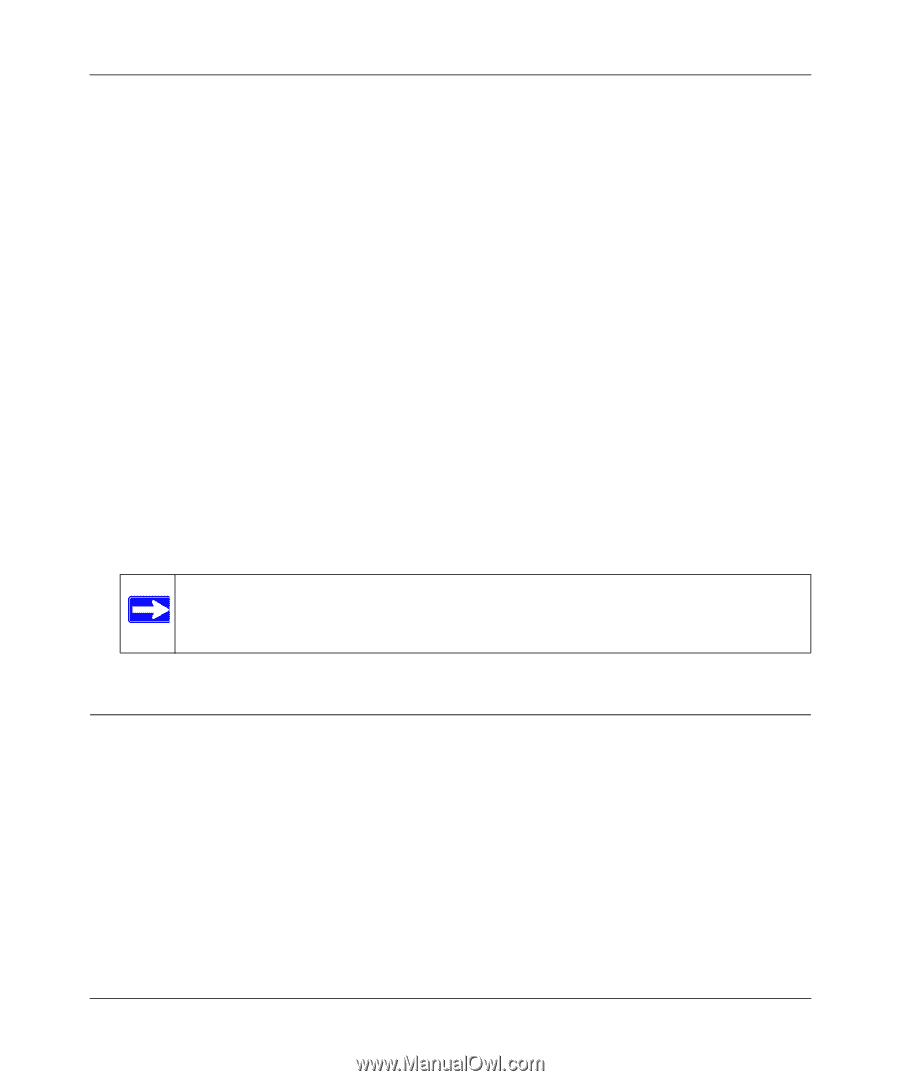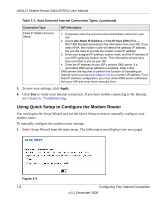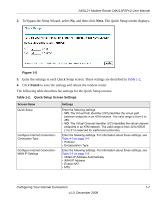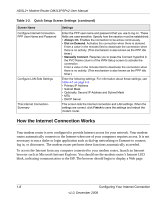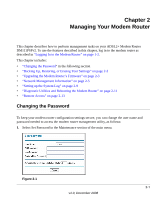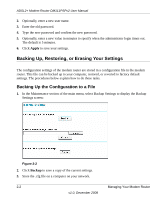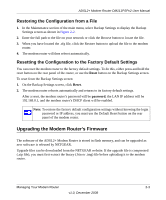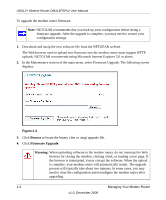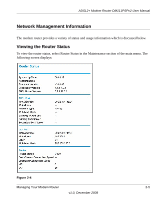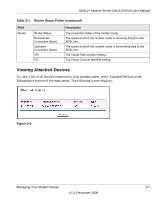Netgear DM111PSP DM111PSP User Manual - Page 25
Restoring the Configuration from a File, Resetting the Configuration to the Factory Default Settings
 |
View all Netgear DM111PSP manuals
Add to My Manuals
Save this manual to your list of manuals |
Page 25 highlights
ADSL2+ Modem Router DM111PSPv2 User Manual Restoring the Configuration from a File 1. In the Maintenance section of the main menu, select Backup Settings to display the Backup Settings screen as shown in Figure 2-2. 2. Enter the full path to the file on your network or click the Browse button to locate the file. 3. When you have located the .cfg file, click the Restore button to upload the file to the modem router. 4. The modem router will then reboot automatically. Resetting the Configuration to the Factory Default Settings You can reset the modem router to the factory default settings. To do this, either press and hold the reset button on the rear panel of the router, or use the Reset button on the Backup Settings screen. To reset from the Backup Settings screen: 1. On the Backup Settings screen, click Reset. 2. The modem router reboots automatically and returns to its factory default settings. After a reset, the modem router's password will be password, the LAN IP address will be 192.168.0.1, and the modem router's DHCP client will be enabled. Note: To restore the factory default configuration settings without knowing the login password or IP address, you must use the Default Reset button on the rear panel of the modem router. Upgrading the Modem Router's Firmware The software of the ADSL2+ Modem Router is stored in flash memory, and can be upgraded as new software is released by NETGEAR. Upgrade files can be downloaded from the NETGEAR website. If the upgrade file is compressed (.zip file), you must first extract the binary (.bin or .img) file before uploading it to the modem router. Managing Your Modem Router 2-3 v1.0, December 2008