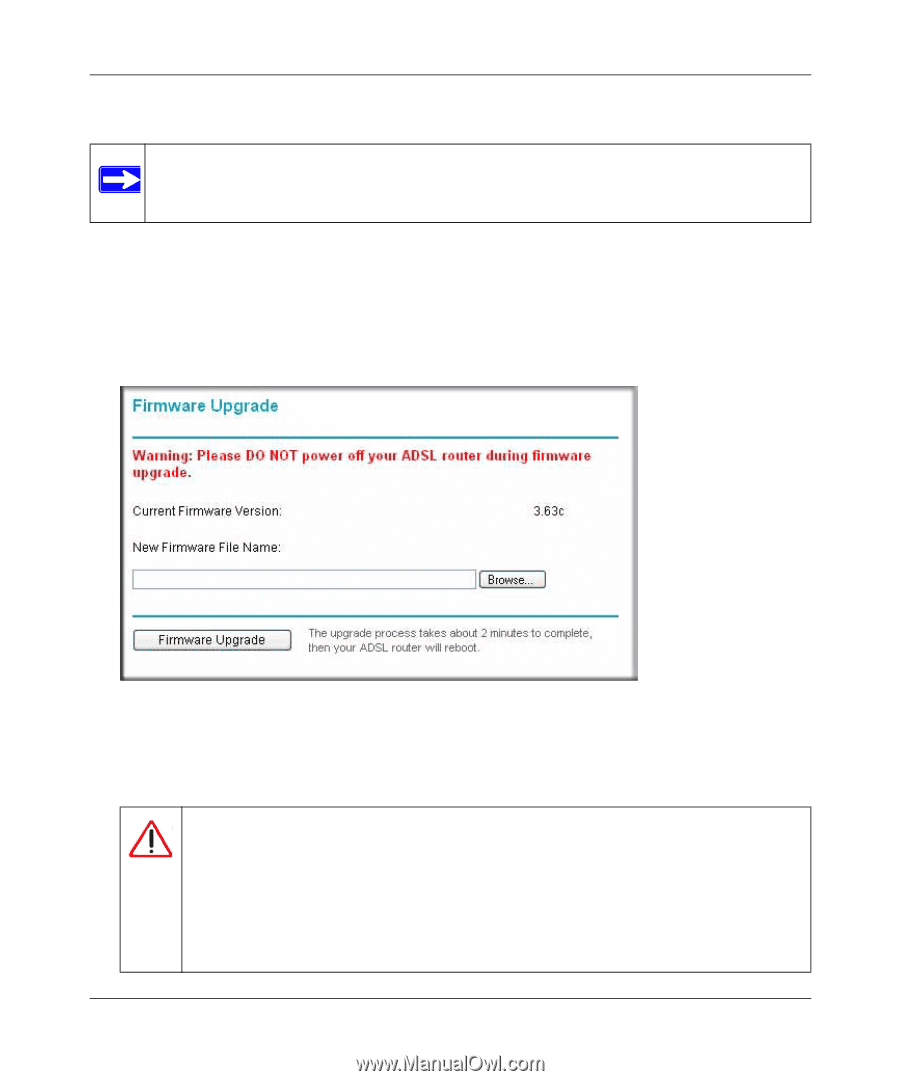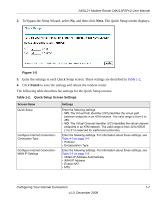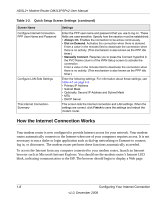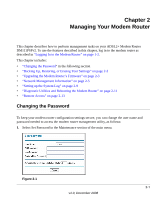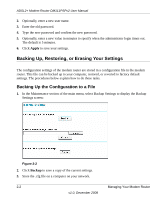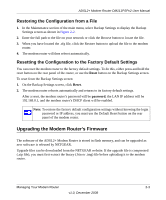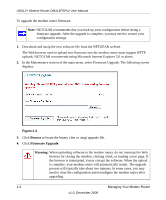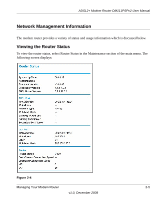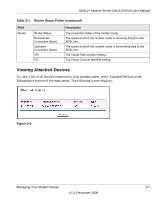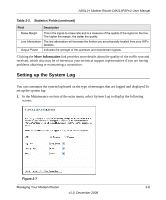Netgear DM111PSP DM111PSP User Manual - Page 26
Browse, Firmware Upgrade, Warning, browser by closing the window, clicking a link - modem support
 |
View all Netgear DM111PSP manuals
Add to My Manuals
Save this manual to your list of manuals |
Page 26 highlights
ADSL2+ Modem Router DM111PSPv2 User Manual To upgrade the modem router firmware: Note: NETGEAR recommends that you back up your configuration before doing a firmware upgrade. After the upgrade is complete, you may need to restore your configuration settings. 1. Download and unzip the new software file from the NETGEAR website. The Web browser used to upload new firmware into the modem router must support HTTP uploads. NETGEAR recommends using Microsoft Internet Explorer 5.0 or above. 2. In the Maintenance section of the main menu, select Firmware Upgrade. The following screen displays. Figure 2-3 3. Click Browse to locate the binary (.bin or .img) upgrade file. 4. Click Firmware Upgrade. Warning: When uploading software to the modem router, do not interrupt the Web browser by closing the window, clicking a link, or loading a new page. If the browser is interrupted, it may corrupt the software. When the upload is complete, your modem router will automatically restart. The upgrade process will typically take about two minutes. In some cases, you may need to clear the configuration and reconfigure the modem router after upgrading. 2-4 Managing Your Modem Router v1.0, December 2008