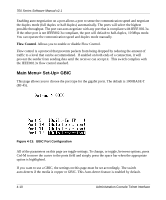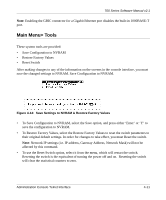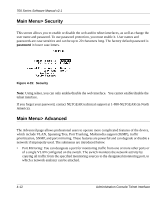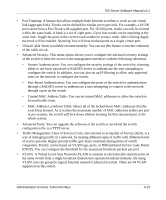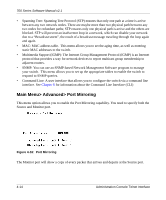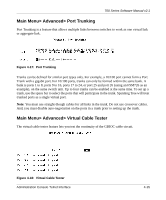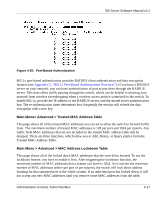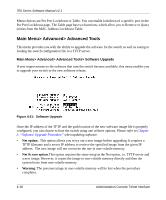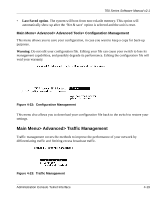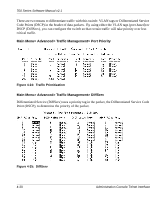Netgear FSM726v2 FSM726v2 Setup Manual - Page 33
Main Menu> Advanced> Port Trunking, Main Menu> Advanced> Virtual Cable Tester, - fsm726 v2 manual
 |
View all Netgear FSM726v2 manuals
Add to My Manuals
Save this manual to your list of manuals |
Page 33 highlights
700 Series Software Manual v2.1 Main Menu> Advanced> Port Trunking Port Trunking is a feature that allows multiple links between switches to work as one virtual link or aggregate link. Figure 4-17: Port Trunking Trunks can be defined for similar port types only. For example, a 10/100 port cannot form a Port Trunk with a gigabit port. For 10/100 ports, trunks can only be formed within the same bank. A bank is ports 1 to 8, ports 9 to 16, ports 17 to 24, or port 25 and port 26 (using an FSM726 as an example), on the same switch unit. Up to four trunks can be enabled at the same time. To set up a trunk, use the space bar to select the ports that will participate in the trunk. Spanning Tree will treat trunked ports as a single virtual port. Note: You must use straight-though cables for all links in the trunk. Do not use crossover cables. And, you must disable auto-negotiation on the ports in a trunk prior to setting up the trunk. Main Menu> Advanced> Virtual Cable Tester The virtual cable tester feature lets you test the continuity of the GBIOC cable circuit. Figure 4-18: Virtual Cable Tester Administration Console Telnet Interface 4-15