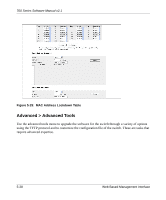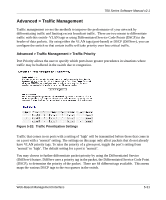Netgear FSM726v2 FSM726v2 Setup Manual - Page 83
Advanced> VLAN> Primary VLAN, and IEEE Std 802.1Q-1998 Virtual Bridged Local
 |
View all Netgear FSM726v2 manuals
Add to My Manuals
Save this manual to your list of manuals |
Page 83 highlights
Advanced> VLAN> Primary VLAN 700 Series Software Manual v2.1 Figure 5-34: Primary VLAN A 'U' or 'T' will be displayed for each port assigned to the VLAN, where 'U' stands for untagged and 'T' for tagged. If a port is an untagged member of a VLAN, the VLAN tag will be striped from the frame before it is sent out that port. If the port is a tagged member of a VLAN, the VLAN tag will stay in the frame when it is sent. A blank indicates that the port is not a member of the particular VLAN, and will not get any traffic for that VLAN. The VLAN tagging option is a standard set by the IEEE to facilitate the spanning of VLANs across multiple switches (Reference: Appendix A, "Virtual Local Area Network" and IEEE Std 802.1Q-1998 Virtual Bridged Local Area Networks). From this menu, you can create a new VLAN, add new ports to an existing VLAN, remove ports from an existing VLAN or, delete a VLAN. Create a new VLAN Group: 1. Under the Show VLAN drop-down menu, select Add a new VLAN. 2. Enter the VLAN Id and name in the provided fields. 3. Add VLAN members if so desired. (See below). 4. Click Apply. Delete a VLAN Group: 1. Check the Remove VLAN box for the VLAN you want to remove. 2. Click Apply. Web-Based Management Interface 5-33