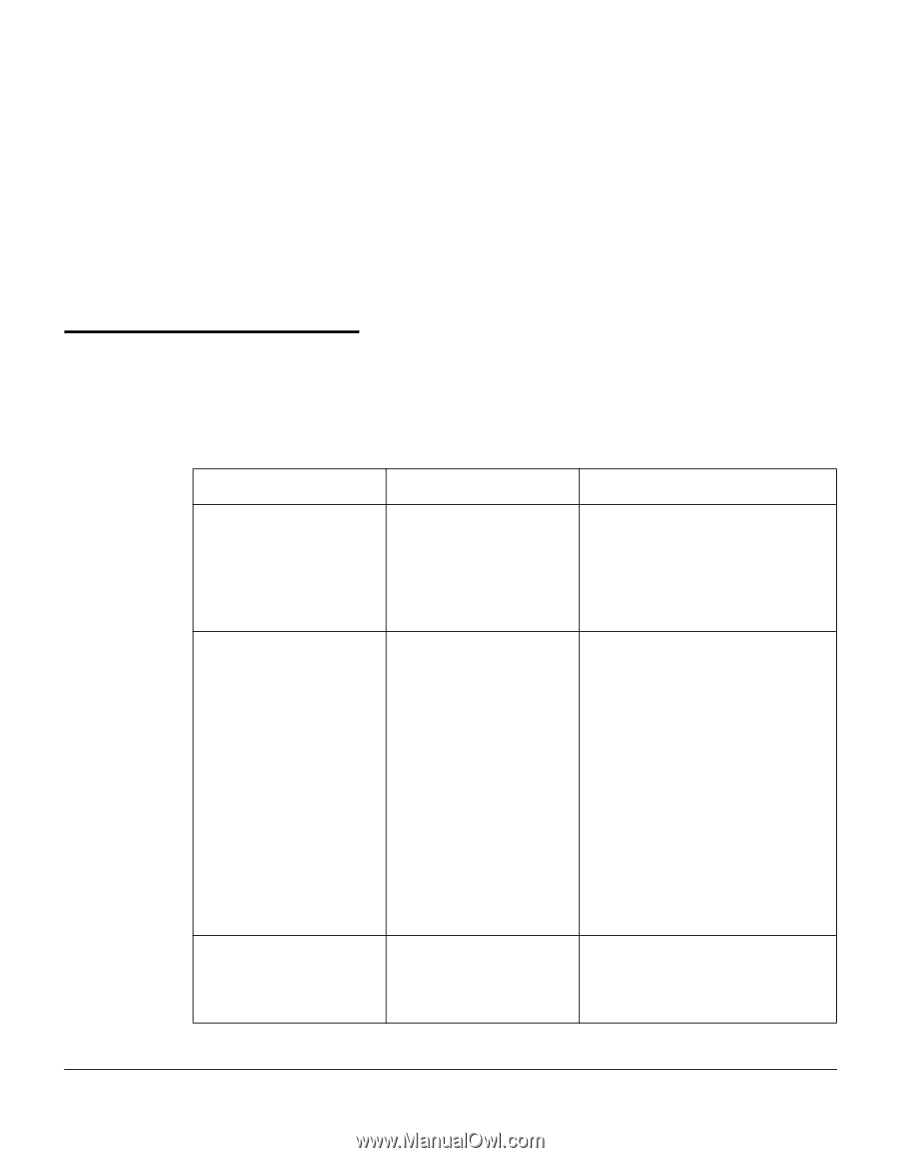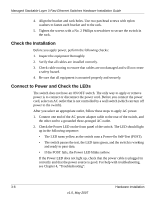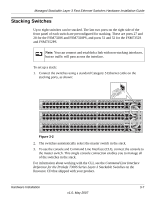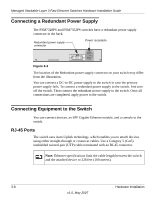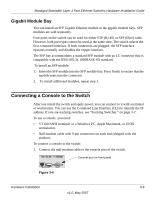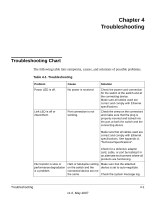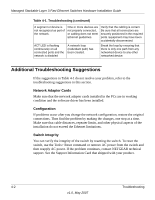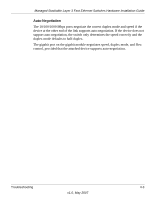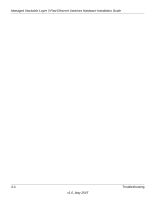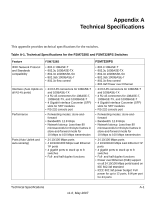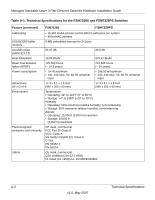Netgear FSM7328PS FSM7328PS Hardware manual - Page 31
Troubleshooting, Troubleshooting Chart
 |
UPC - 606449051810
View all Netgear FSM7328PS manuals
Add to My Manuals
Save this manual to your list of manuals |
Page 31 highlights
Chapter 4 Troubleshooting Troubleshooting Chart The following table lists symptoms, causes, and solutions of possible problems. Table 4-1. Troubleshooting Problem Power LED is off. Link LED is off or intermittent. Cause No power is received Port connection is not working. Solution Check the power cord connection for the switch at the switch and at the connecting device. Make sure all cables used are correct and comply with Ethernet specifications. Check the crimp on the connectors and make sure that the plug is properly inserted and locked into the port at both the switch and the connecting device. Make sure that all cables used are correct and comply with Ethernet specifications. See Appendix A, "Technical Specifications". Check for a defective adapter card, cable, or port by testing it in an alternate environment where all products are functioning. File transfer is slow or performance degradation is a problem. Half- or full-duplex setting on the switch and the connected device are not the same. Make sure that the attached device is set to auto-negotiate. Check the system message log. Troubleshooting 4-1 v1.0, May 2007