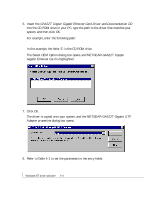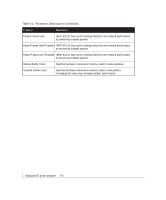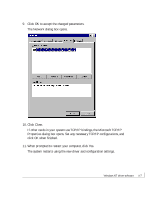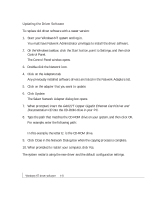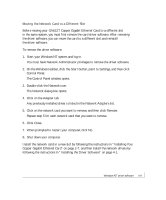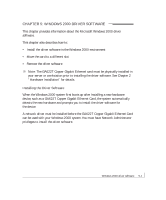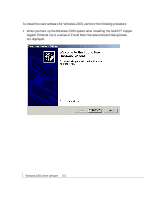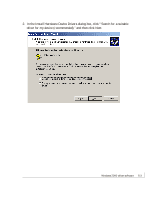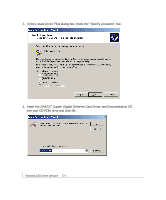Netgear GA622T GA622T Reference Manual - Page 33
Before moving your GA622T Copper Gigabit Ethernet Card to a different slot
 |
UPC - 606449021561
View all Netgear GA622T manuals
Add to My Manuals
Save this manual to your list of manuals |
Page 33 highlights
Moving the Network Card to a Different Slot Before moving your GA622T Copper Gigabit Ethernet Card to a different slot in the same system, you must first remove the card driver software. After removing the driver software, you can move the card to a different slot and reinstall the driver software. To remove the driver software: 1. Start your Windows NT system and log in. You must have Network Administrator privileges to remove the driver software. 2. On the Windows taskbar, click the Start button, point to Settings, and then click Control Panel. The Control Panel window opens. 3. Double-click the Network icon. The Network dialog box opens. 4. Click on the Adapter tab. Any previously installed driver is listed in the Network Adapters list. 5. Click on the network card you want to remove, and then click Remove. Repeat step 5 for each network card that you want to remove. 6. Click Close. 7. When prompted to restart your computer, click No. 8. Shut down your computer. Install the network card in a new slot by following the instructions in "Installing Your Copper Gigabit Ethernet Card" on page 2-7, and then install the network drivers by following the instructions in "Installing the Driver Software" on page 4-1. Windows NT driver software 4-9