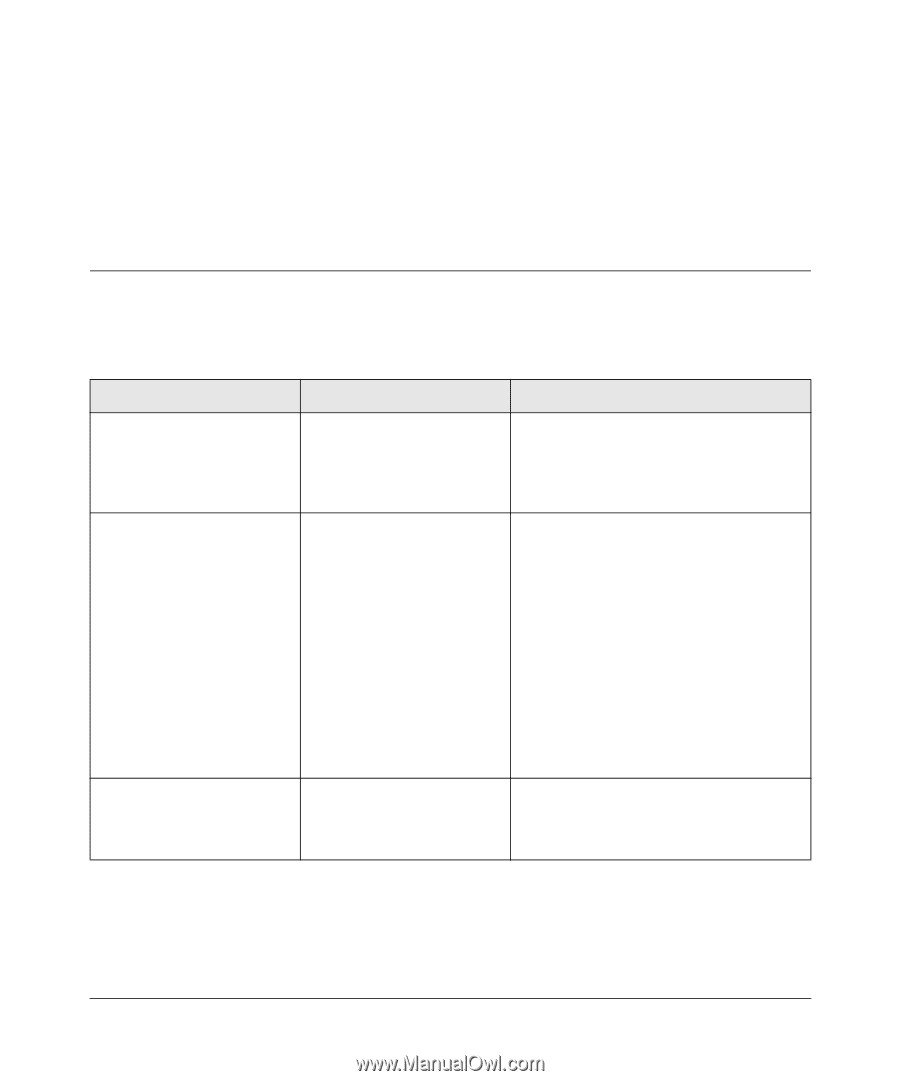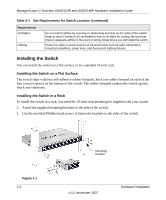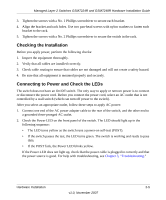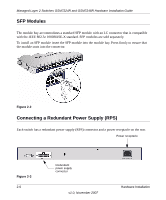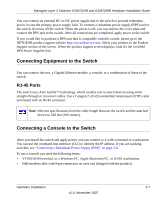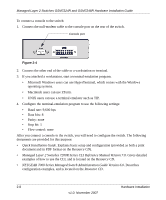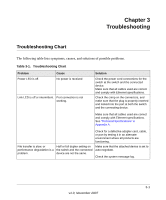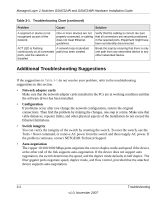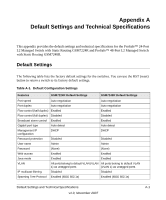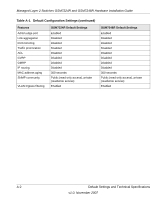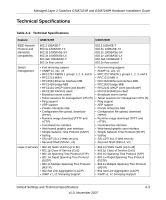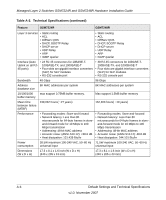Netgear GSM7248R GSM7224R / GSM7248R Hardware Installation Guide - Page 25
Troubleshooting, Troubleshooting Chart - problems
 |
View all Netgear GSM7248R manuals
Add to My Manuals
Save this manual to your list of manuals |
Page 25 highlights
Chapter 3 Troubleshooting Troubleshooting Chart The following table lists symptoms, causes, and solutions of possible problems. Table 3-1. Troubleshooting Chart Problem Power LED is off. Cause No power is received Link LED is off or intermittent. Port connection is not working. Solution Check the power cord connections for the switch at the switch and the connected device. Make sure that all cables used are correct and comply with Ethernet specifications. Check the crimp on the connectors, and make sure that the plug is properly inserted and locked into the port at both the switch and the connecting device. Make sure that all cables used are correct and comply with Ethernet specifications. See "Technical Specifications" in Appendix A. Check for a defective adapter card, cable, or port by testing it in an alternate environment where all products are functioning. File transfer is slow, or performance degradation is a problem. Half or full duplex setting on the switch and the connected device are not the same. Make sure that the attached device is set to auto negotiate. Check the system message log. 3-1 v1.0, November 2007