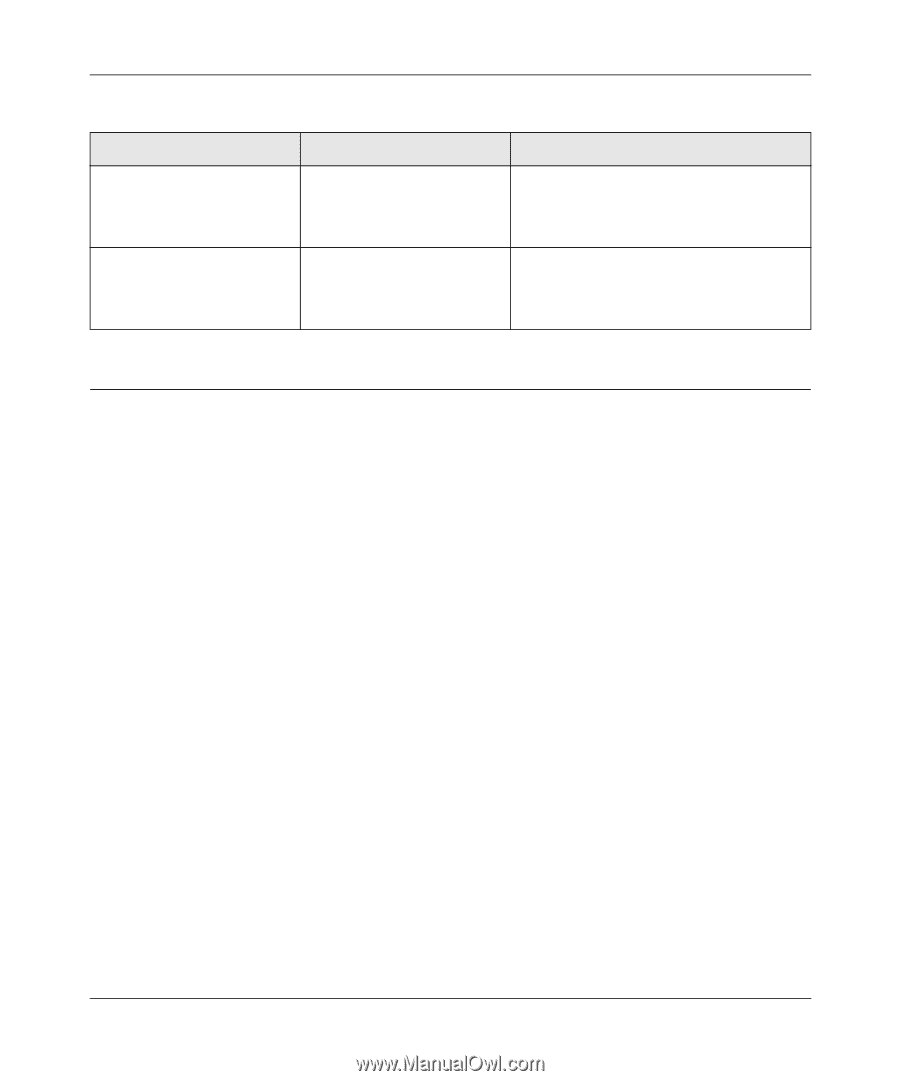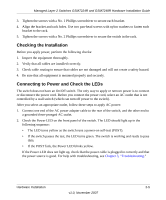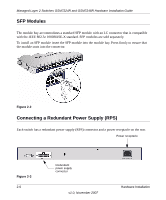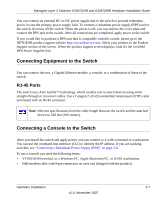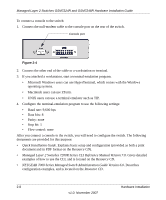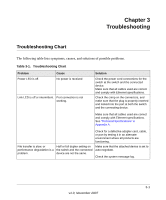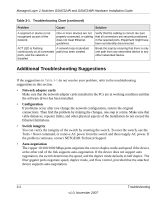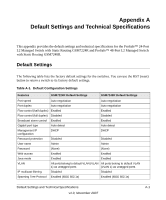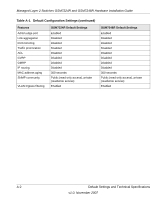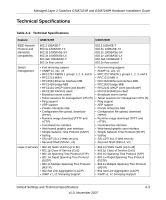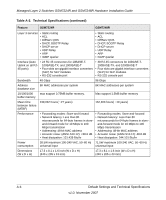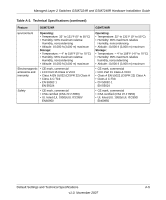Netgear GSM7248R GSM7224R / GSM7248R Hardware Installation Guide - Page 26
Additional Troubleshooting Suggestions, Network adapter cards, Configuration, Switch integrity
 |
View all Netgear GSM7248R manuals
Add to My Manuals
Save this manual to your list of manuals |
Page 26 highlights
Managed Layer 2 Switches GSM7224R and GSM7248R Hardware Installation Guide Table 3-1. Troubleshooting Chart (continued) Problem Cause Solution A segment or device is not recognized as part of the network. One or more devices are not Verify that the cabling is correct. Be sure properly connected, or cabling that all connectors are securely positioned does not meet Ethernet in the required ports. Equipment might have guidelines. been accidentally disconnected. ACT LED is flashing continuously on all connected ports, and the network is disabled. A network loop (redundant path) has been created. Break the loop by ensuring that there is only one path from any networked device to any other networked device. Additional Troubleshooting Suggestions If the suggestions in Table 3-1 do not resolve your problem, refer to the troubleshooting suggestions in this section. • Network adapter cards Make sure that the network adapter cards installed in the PCs are in working condition and that the software driver has been installed. • Configuration If problems occur after you change the network configuration, restore the original connections. Then find the problem by making the changes, one step at a time. Make sure that cable distances, repeater limits, and other physical aspects of the installation do not exceed the Ethernet limitations. • Switch integrity You can verify the integrity of the switch by resetting the switch. To reset the switch, use the Tools > Reset command, or remove AC power from the switch and then reapply AC power. If the problem continues, contact NETGEAR Technical Support. • Auto-negotiation The copper 10/100/1000 Mbps ports negotiate the correct duplex mode and speed if the device at the other end of the link supports auto-negotiation. If the device does not support auto negotiation, the switch determines the speed, and the duplex mode defaults to half duplex. The fiber gigabit ports negotiate speed, duplex mode, and flow control, provided that the attached device supports auto-negotiation. 3-2 Troubleshooting v1.0, November 2007