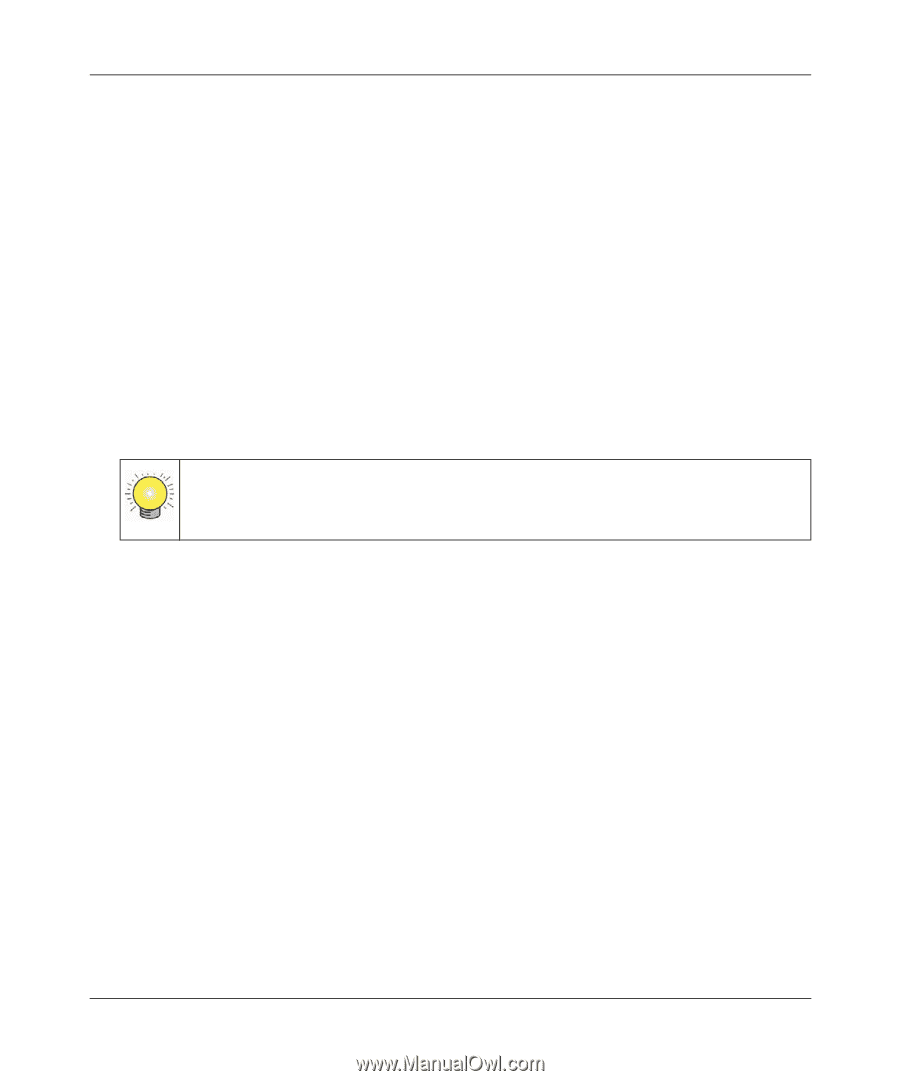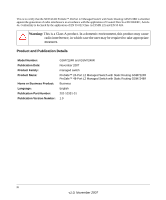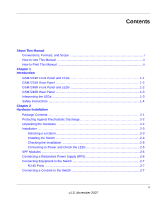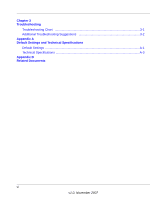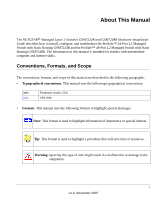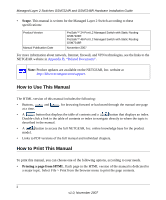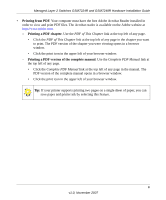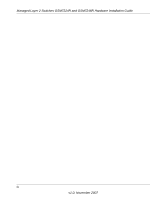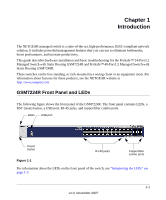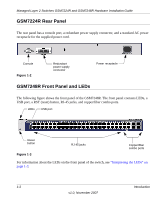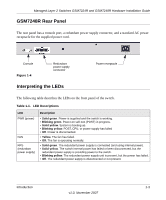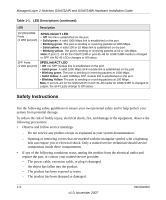Netgear GSM7248R GSM7224R / GSM7248R Hardware Installation Guide - Page 9
Printing from PDF, Printing a PDF Printing a PDF version of the complete manual
 |
View all Netgear GSM7248R manuals
Add to My Manuals
Save this manual to your list of manuals |
Page 9 highlights
Managed Layer 2 Switches GSM7224R and GSM7248R Hardware Installation Guide • Printing from PDF. Your computer must have the free Adobe Acrobat Reader installed in order to view and print PDF files. The Acrobat reader is available on the Adobe website at http://www.adobe.com. - Printing a PDF chapter. Use the PDF of This Chapter link at the top left of any page. • Click the PDF of This Chapter link at the top left of any page in the chapter you want to print. The PDF version of the chapter you were viewing opens in a browser window. • Click the print icon in the upper left of your browser window. - Printing a PDF version of the complete manual. Use the Complete PDF Manual link at the top left of any page. • Click the Complete PDF Manual link at the top left of any page in the manual. The PDF version of the complete manual opens in a browser window. • Click the print icon in the upper left of your browser window. Tip: If your printer supports printing two pages on a single sheet of paper, you can save paper and printer ink by selecting this feature. iii v1.0, November 2007