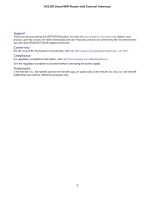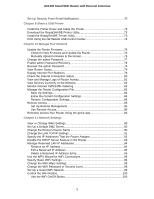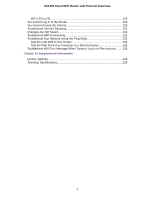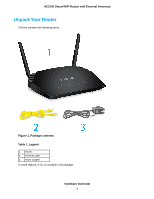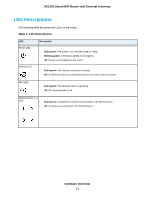Set Up Security Event Email Notifications
...........................................................
70
Chapter 9 Share a USB Printer
Install the Printer Driver and Cable the Printer
....................................................
73
Download the ReadySHARE Printer Utility
..........................................................
73
Install the ReadySHARE Printer Utility
................................................................
73
Print Using the NETGEAR USB Control Center
..................................................
74
Chapter 10 Manage Your Network
Update the Router Firmware
................................................................................
76
Check for New Firmware and Update the Router
............................................
76
Manually Upload Firmware to the Router
........................................................
76
Change the admin Password
...............................................................................
77
Enable admin Password Recovery
......................................................................
78
Recover the admin Password
..............................................................................
78
View Router Status
..............................................................................................
79
Display Internet Port Statistics
.............................................................................
79
Check the Internet Connection Status
.................................................................
80
View and Manage Logs of Router Activity
...........................................................
81
View Devices Currently on the Network
...............................................................
82
Monitor Internet Traffictraffic metering
..................................................................
82
Manage the Router Configuration File
.................................................................
83
Back Up Settings
.............................................................................................
84
Erase the Current Configuration Settings
........................................................
84
Restore Configuration Settings
.......................................................................
85
Remote Access
....................................................................................................
85
Set Up Remote Management
..........................................................................
85
Use Remote Access
........................................................................................
86
Remotely Access Your Router Using the genie App
............................................
86
Chapter 11 Network Settings
View or Change WAN Settings
............................................................................
89
Set Up a Default DMZ Server
..............................................................................
90
Change the Router’s Device Name
......................................................................
90
Change the LAN TCP/IP Settings
........................................................................
91
Specify the IP Addresses That the Router Assigns
.............................................
92
Disable the DHCP Server Feature in the Router
.................................................
93
Manage Reserved LAN IP Addresses
.................................................................
94
Reserve an IP Address
...................................................................................
94
Edit a Reserved IP Address
............................................................................
95
Delete a Reserved IP Address Entry
..............................................................
95
Use the WPS Wizard for WiFi Connections
.........................................................
96
Specify Basic WiFi Settings
.................................................................................
96
Change the WiFi Mbps Settings
...........................................................................
98
Change the WiFi Password or Security Level
......................................................
98
Set Up a Guest WiFi Network
..............................................................................
99
Control the WiFi Radios
.....................................................................................
100
Use the WiFi On/Off Button
...........................................................................
100
5
AC1200 Smart WiFi Router with External Antennas