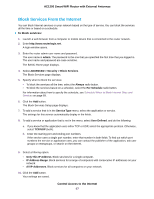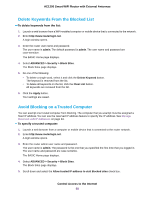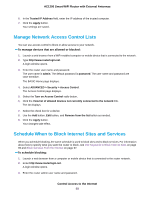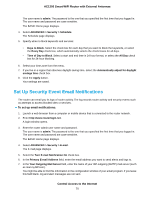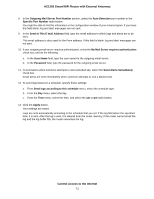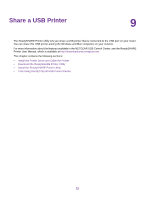Netgear R6230 User Manual - Page 67
Block Services From the Internet, To block services, Control Access to the Internet
 |
View all Netgear R6230 manuals
Add to My Manuals
Save this manual to your list of manuals |
Page 67 highlights
AC1200 Smart WiFi Router with External Antennas Block Services From the Internet You can block Internet services on your network based on the type of service. You can block the services all the time or based on a schedule. To block services: 1. Launch a web browser from a computer or mobile device that is connected to the router network. 2. Enter http://www.routerlogin.net. A login window opens. 3. Enter the router admin user name and password. The user name is admin. The password is the one that you specified the first time that you logged in. The user name and password are case-sensitive. The BASIC Home page displays. 4. Select ADVANCED > Security > Block Services. The Block Services page displays. 5. Specify when to block the services: • To block the services all the time, select the Always radio button. • To block the services based on a schedule, select the Per Schedule radio button. For information about how to specify the schedule, see Schedule When to Block Internet Sites and Services on page 69. 6. Click the Add button. The Block Services Setup page displays. 7. To add a service that is in the Service Type menu, select the application or service. The settings for this service automatically display in the fields. 8. To add a service or application that is not in the menu, select User Defined, and do the following: a. If you know that the application uses either TCP or UDP, select the appropriate protocol. Otherwise, select TCP/UDP (both). b. Enter the starting port and ending port numbers. If the service uses a single port number, enter that number in both fields. To find out which port numbers the service or application uses, you can contact the publisher of the application, ask user groups or newsgroups, or search on the Internet. 9. Select a filtering option: • Only This IP Address. Block services for a single computer. • IP Address Range. Block services for a range of computers with consecutive IP addresses on your network. • All lP Addresses. Block services for all computers on your network. 10. Click the Add button. Your settings are saved. Control Access to the Internet 67