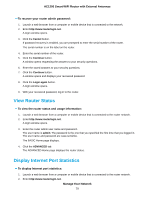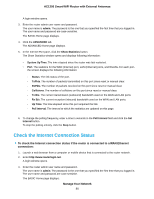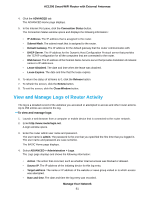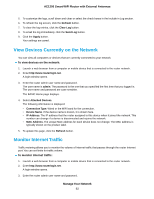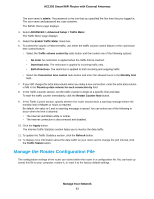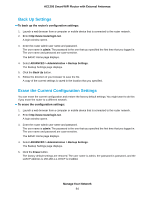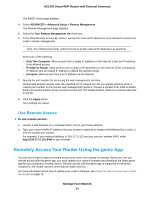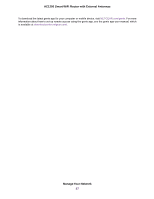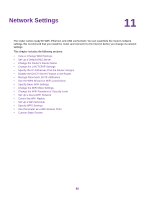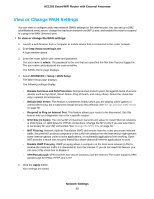Netgear R6230 User Manual - Page 84
Back Up Settings, Erase the Current Configuration Settings
 |
View all Netgear R6230 manuals
Add to My Manuals
Save this manual to your list of manuals |
Page 84 highlights
AC1200 Smart WiFi Router with External Antennas Back Up Settings To back up the router's configuration settings: 1. Launch a web browser from a computer or mobile device that is connected to the router network. 2. Enter http://www.routerlogin.net. A login window opens. 3. Enter the router admin user name and password. The user name is admin. The password is the one that you specified the first time that you logged in. The user name and password are case-sensitive. The BASIC Home page displays. 4. Select ADVANCED > Administration > Backup Settings. The Backup Settings page displays. 5. Click the Back Up button. 6. Follow the direction of your browser to save the file. A copy of the current settings is saved in the location that you specified. Erase the Current Configuration Settings You can erase the current configuration and restore the factory default settings. You might want to do this if you move the router to a different network. To erase the configuration settings: 1. Launch a web browser from a computer or mobile device that is connected to the router network. 2. Enter http://www.routerlogin.net. A login window opens. 3. Enter the router admin user name and password. The user name is admin. The password is the one that you specified the first time that you logged in. The user name and password are case-sensitive. The BASIC Home page displays. 4. Select ADVANCED > Administration > Backup Settings. The Backup Settings page displays. 5. Click the Erase button. The factory default settings are restored. The user name is admin, the password is password, and the LAN IP address is 192.168.1.1. DHCP is enabled. Manage Your Network 84