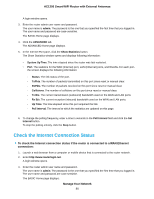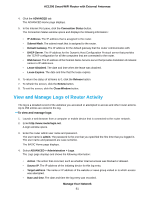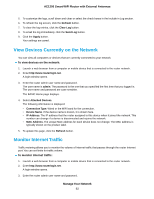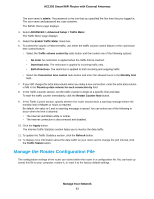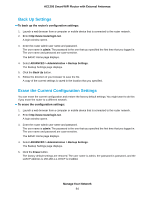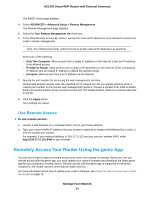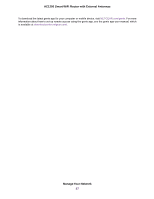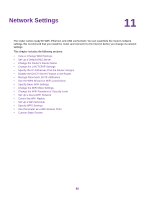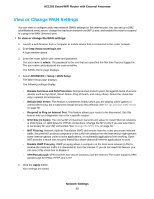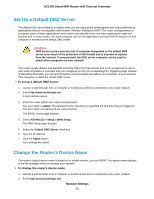Netgear R6230 User Manual - Page 85
Restore Configuration Settings, Remote Access, Set Up Remote Management
 |
View all Netgear R6230 manuals
Add to My Manuals
Save this manual to your list of manuals |
Page 85 highlights
AC1200 Smart WiFi Router with External Antennas Restore Configuration Settings To restore configuration settings that you backed up: 1. Launch a web browser from a computer or mobile device that is connected to the router network. 2. Enter http://www.routerlogin.net. A login window opens. 3. Enter the router admin user name and password. The user name is admin. The password is the one that you specified the first time that you logged in. The user name and password are case-sensitive. The BASIC Home page displays. 4. Select ADVANCED > Administration > Backup Settings. The Backup Settings page displays. 5. Click the Browse button to find and select the .cfg file. 6. Click the Restore button. The file is uploaded to the router and the router reboots. WARNING: Do not interrupt the reboot process. Remote Access You can access your router over the Internet to view or change its settings. You must know the router's WAN IP address to use this feature. Note Be sure to change the password for the user name admin to a secure password. The ideal password contains no dictionary words from any language and contains uppercase and lowercase letters, numbers, and symbols. It can be up to 30 characters. See Change the admin Password on page 77. Set Up Remote Management To set up remote management: 1. Launch a web browser from a computer or mobile device that is connected to the router network. 2. Enter http://www.routerlogin.net. A login window opens. 3. Enter the router admin user name and password. The user name is admin. The password is the one that you specified the first time that you logged in. The user name and password are case-sensitive. Manage Your Network 85