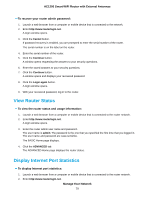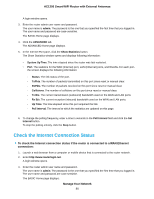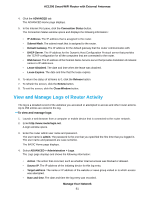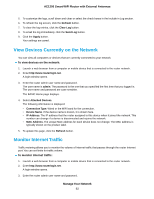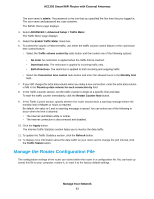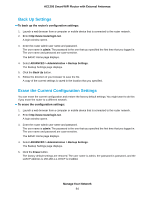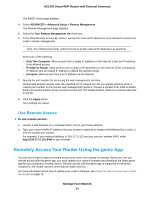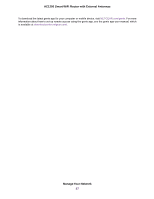Netgear R6230 User Manual - Page 82
View Devices Currently on the Network, Monitor Internet Traffic, To view devices on the network
 |
View all Netgear R6230 manuals
Add to My Manuals
Save this manual to your list of manuals |
Page 82 highlights
AC1200 Smart WiFi Router with External Antennas 5. To customize the logs, scroll down and clear or select the check boxes in the Include in Log section. 6. To refresh the log screen, click the Refresh button. 7. To clear the log entries, click the Clear Log button. 8. To email the log immediately, click the Send Log button. 9. Click the Apply button. Your settings are saved. View Devices Currently on the Network You can view all computers or devices that are currently connected to your network. To view devices on the network: 1. Launch a web browser from a computer or mobile device that is connected to the router network. 2. Enter http://www.routerlogin.net. A login window opens. 3. Enter the router admin user name and password. The user name is admin. The password is the one that you specified the first time that you logged in. The user name and password are case-sensitive. The BASIC Home page displays. 4. Select Attached Devices. The following information is displayed: • Connection Type. Wired or the WiFi band for the connection. • Device Name. If the device name is known, it is shown here. • IP Address. The IP address that the router assigned to this device when it joined the network. This number can change if a device is disconnected and rejoins the network. • MAC Address. The unique MAC address for each device does not change. The MAC address is typically shown on the product label. 5. To update this page, click the Refresh button. Monitor Internet Traffic Traffic metering allows you to monitor the volume of Internet traffic that passes through the router Internet port. You can set limits for traffic volume. To monitor Internet traffic: 1. Launch a web browser from a computer or mobile device that is connected to the router network. 2. Enter http://www.routerlogin.net. A login window opens. 3. Enter the router admin user name and password. Manage Your Network 82