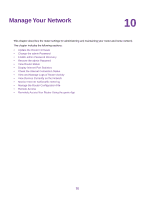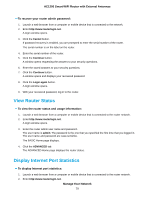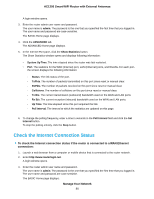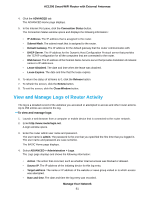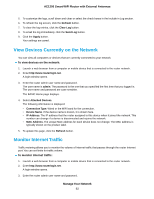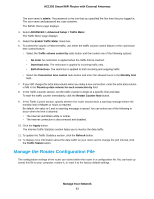Netgear R6230 User Manual - Page 78
Enable admin Password Recovery, Recover the admin Password, Manage Your Network
 |
View all Netgear R6230 manuals
Add to My Manuals
Save this manual to your list of manuals |
Page 78 highlights
AC1200 Smart WiFi Router with External Antennas A login window opens. 3. Enter the router admin user name and password. The user name is admin. The password is the one that you specified the first time that you logged in. The user name and password are case-sensitive. The BASIC Home page displays. 4. Select ADVANCED > Administration > Set Password. The Set Password page displays. 5. Type the old password in the Old Password field. 6. Type the new password in the Set Password and Repeat New Password fields. 7. Click the Apply button. Your settings are saved. Enable admin Password Recovery The router admin password is used to log in to your router web interface. We recommend that you enable password recovery if you change the router admin password. Then you can recover the password if it is forgotten. This recovery process is supported in Internet Explorer, Firefox, and Chrome browsers but not in the Safari browser. To enable password recovery: 1. Launch a web browser from a computer or mobile device that is connected to the router network. 2. Enter http://www.routerlogin.net. A login window opens. 3. Enter the router admin user name and password. The user name is admin. The password is the one that you specified the first time that you logged in. The user name and password are case-sensitive. The BASIC Home page displays. 4. Select ADVANCED > Administration > Set Password. The Set Password page displays. 5. Select the Enable Password Recovery check box. 6. Select two security questions and provide answers to them. 7. Click the Apply button. Your settings are saved. Recover the admin Password If you set up the password recovery feature, you can recover your router admin password. Manage Your Network 78