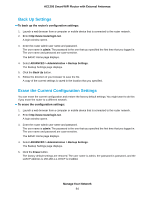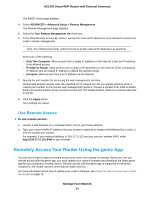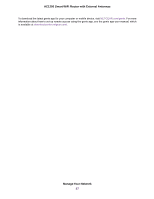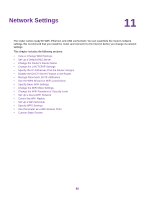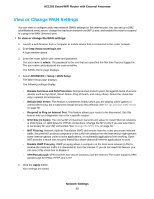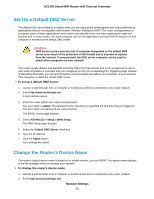Netgear R6230 User Manual - Page 89
View or Change WAN Settings, Network Settings, AC1200 Smart WiFi Router with External Antennas
 |
View all Netgear R6230 manuals
Add to My Manuals
Save this manual to your list of manuals |
Page 89 highlights
AC1200 Smart WiFi Router with External Antennas View or Change WAN Settings You can view or configure wide area network (WAN) settings for the Internet port. You can set up a DMZ (demilitarized zone) server, change the maximum transmit unit (MTU) size, and enable the router to respond to a ping to its WAN (Internet) port. To view or change the WAN settings: 1. Launch a web browser from a computer or mobile device that is connected to the router network. 2. Enter http://www.routerlogin.net. A login window opens. 3. Enter the router admin user name and password. The user name is admin. The password is the one that you specified the first time that you logged in. The user name and password are case-sensitive. The BASIC Home page displays. 4. Select ADVANCED > Setup > WAN Setup. The WAN Setup page displays. The following settings display: • Disable Port Scan and DoS Protection. DoS protection protects your LAN against denial of service attacks such as Syn flood, Smurf Attack, Ping of Death, and many others. Select this check box only in special circumstances. • Default DMZ Server. This feature is sometimes helpful when you are playing online games or videoconferencing, but it makes the firewall security less effective. See Set Up a Default DMZ Server on page 90. • Respond to Ping on Internet Port. This feature allows your router to be discovered. Use this feature only as a diagnostic tool or for a specific reason. • MTU Size (in bytes). The normal MTU (maximum transmit unit) value for most Ethernet networks is 1500 bytes, or 1492 bytes for PPPoE connections. Change the MTU only if you are sure that it is necessary for your ISP connection. See Change the MTU Size on page 33. • NAT Filtering. Network Address Translation (NAT) determines how the router processes inbound traffic. Secured NAT protects computers on the LAN from attacks from the Internet but might prevent some Internet games, point-to-point applications, or multimedia applications from working. Open NAT provides a much less secured firewall but allows almost all Internet applications to work. • Disable IGMP Proxying. IGMP proxying allows a computer on the local area network (LAN) to receive the multicast traffic it is interested in from the Internet. If you do not need this feature, you can select this check box to disable it. • VPN Passthrough. VPN connects two secure networks over the Internet. The router supports VPN passthrough for IPSec, PPTP, and L2TP. 5. Click the Apply button. Your settings are saved. Network Settings 89