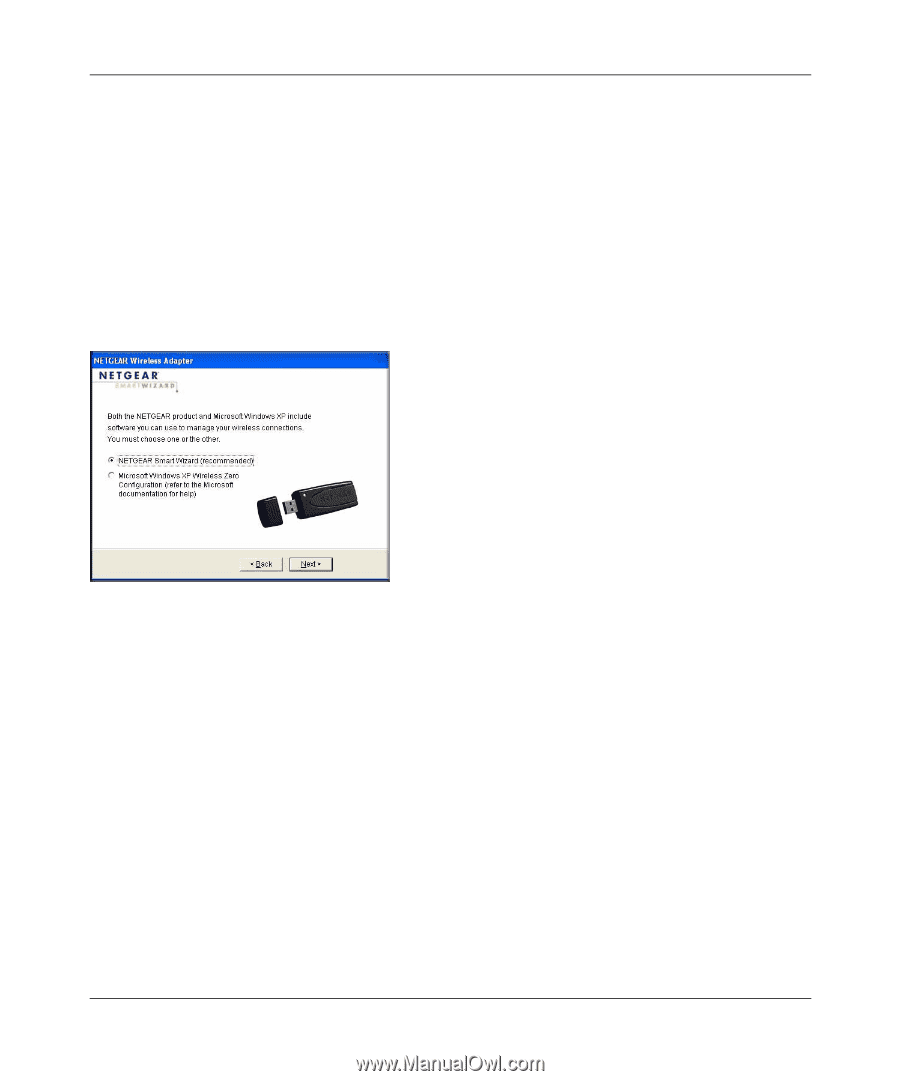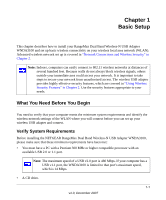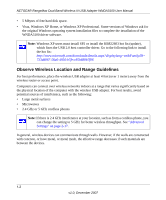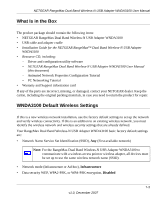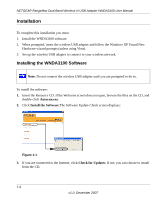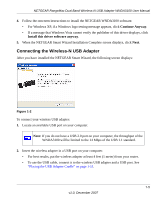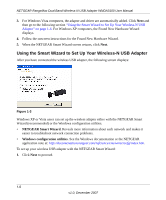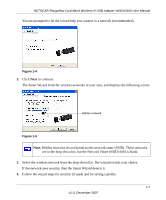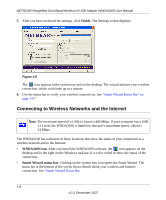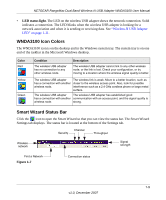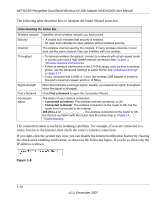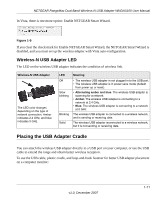Netgear WNDA3100v1 WNDA3100 Reference Manual - Page 18
Using the Smart Wizard to Set Up Your Wireless-N USB Adapter, NETGEAR Smart Wizard - driver
 |
View all Netgear WNDA3100v1 manuals
Add to My Manuals
Save this manual to your list of manuals |
Page 18 highlights
NETGEAR RangeMax Dual Band Wireless-N USB Adapter WNDA3100 User Manual 3. For Windows Vista computers, the adapter and driver are automatically added. Click Next and then go to the following section "Using the Smart Wizard to Set Up Your Wireless-N USB Adapter" on page 1-6. For Windows XP computers, the Found New Hardware Wizard displays. 4. Follow the onscreen instructions for the Found New Hardware Wizard. 5. When the NETGEAR Smart Wizard screen returns, click Next. Using the Smart Wizard to Set Up Your Wireless-N USB Adapter After you have connected the wireless USB adapter, the following screen displays: Figure 1-3 Windows XP or Vista users can set up the wireless adapter either with the NETGEAR Smart Wizard (recommended) or the Windows configuration utilities. • NETGEAR Smart Wizard. Reveals more information about each network and makes it easier to troubleshoot network connection problems. • Windows configuration utilities. See the Windows documentation or the NETGEAR application note at: http://documentation.netgear.com/reference/enu/winzerocfg/index.htm. To set up your wireless USB adapter with the NETGEAR Smart Wizard: 1. Click Next to proceed. 1-6 v1.0, December 2007