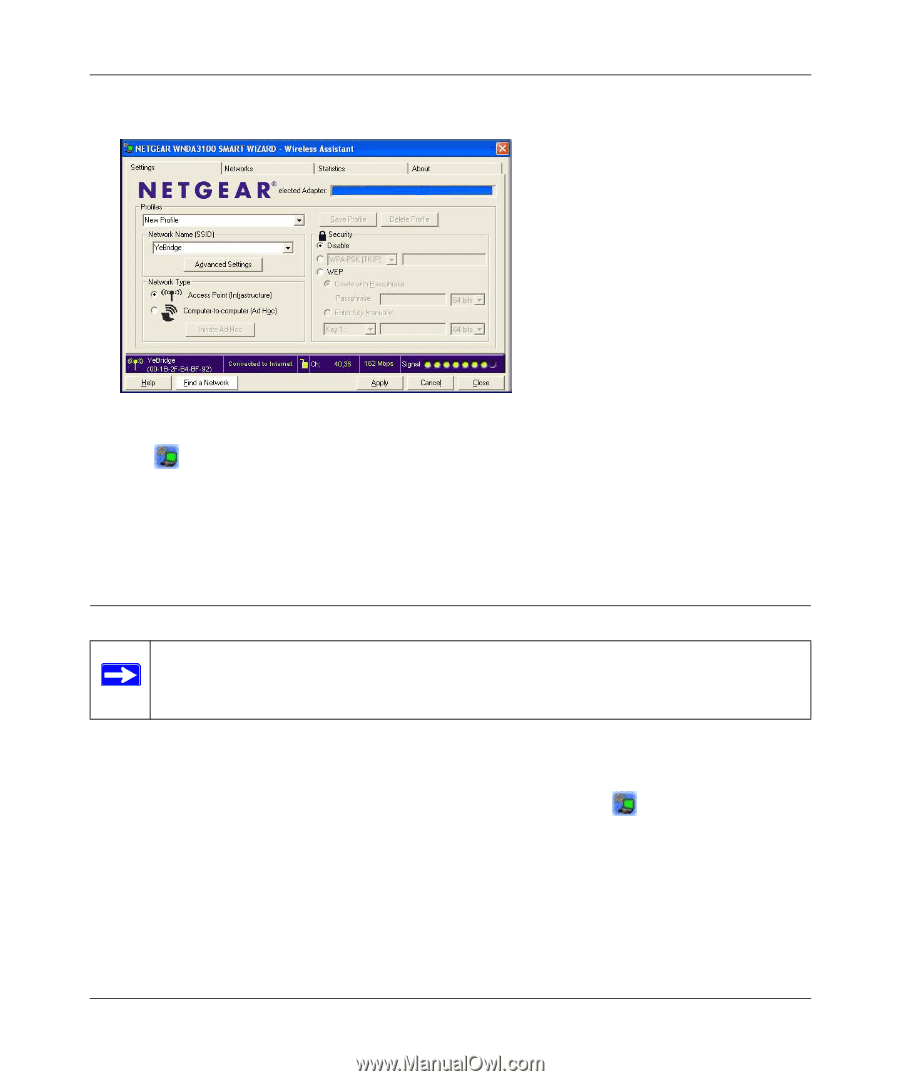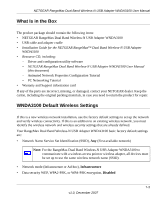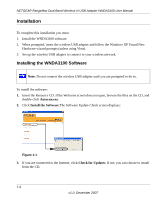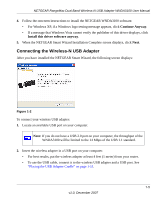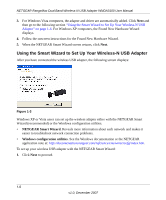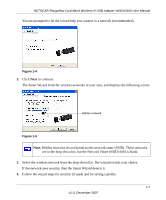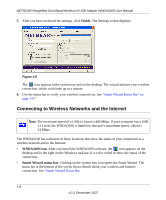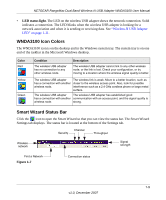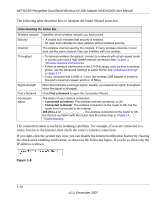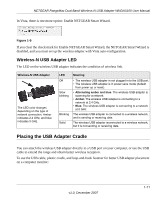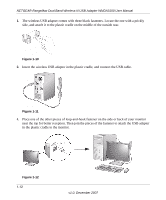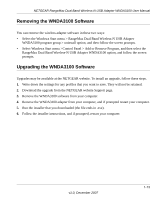Netgear WNDA3100v1 WNDA3100 Reference Manual - Page 20
Connecting to Wireless Networks and the Internet, Finish, WNDA3100 icon., Smart Wizard status bar - software
 |
View all Netgear WNDA3100v1 manuals
Add to My Manuals
Save this manual to your list of manuals |
Page 20 highlights
NETGEAR RangeMax Dual Band Wireless-N USB Adapter WNDA3100 User Manual 5. After you have reviewed the settings, click Finish. The Settings screen displays: Figure 1-6 The icon appears in the system tray and on the desktop. The wizard initiates your wireless connection, which could take up to a minute. 6. Use the status bar to verify your wireless connectivity. See "Smart Wizard Status Bar" on page 1-9." Connecting to Wireless Networks and the Internet Note: The maximum speed of a USB v2.0 port is 480 Mbps. If your computer has a USB v1.1 port, the WNDA3100 is limited to that port's maximum speed, which is 14 Mbps. The WNDA3100 has indicators in three locations that show the status of your connection to a wireless network and to the Internet: • WNDA3100 icon. After you install the WNDA3100 software, the icon appears on the desktop and in the right on the Windows task bar. It is color coded to show the status of the connection. • Smart Wizard status bar. Clicking on the system tray icon opens the Smart Wizard. The status bar at the bottom of the screen shows details about your wireless and Internet connection. See "Smart Wizard Status Bar 1-8 v1.0, December 2007