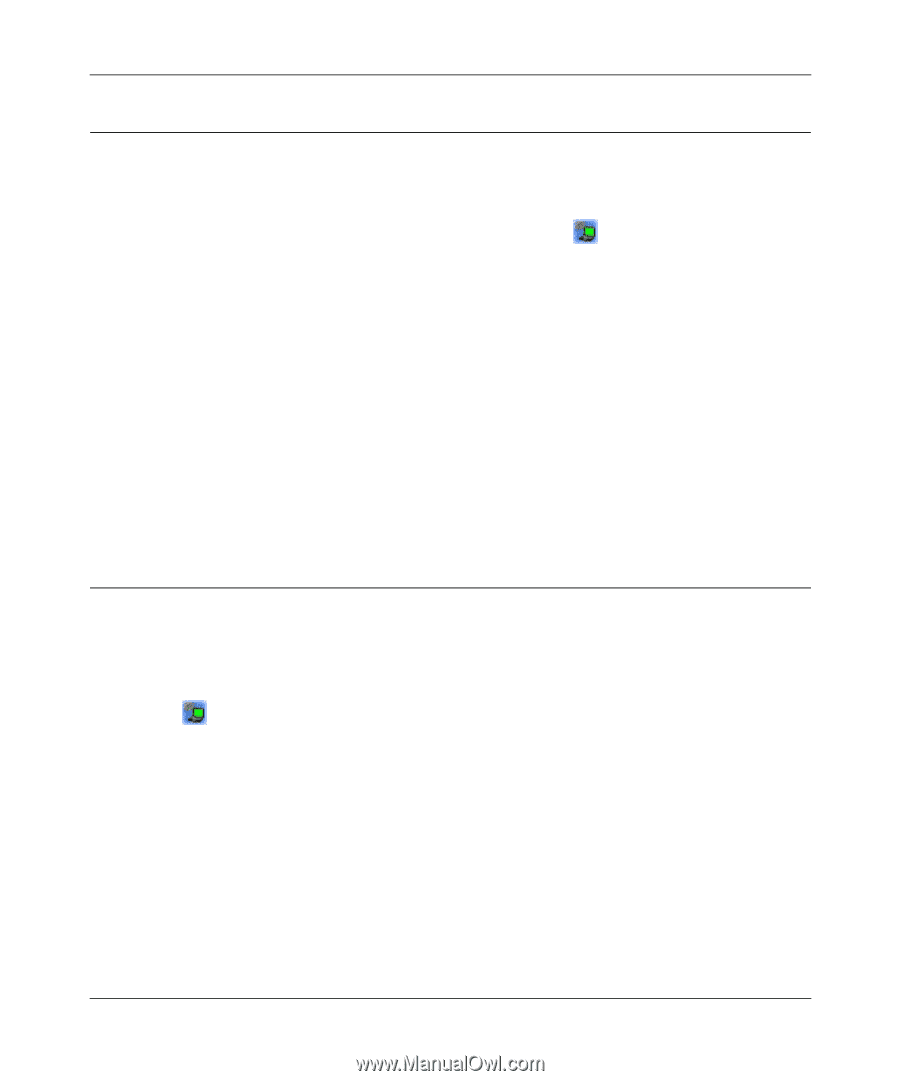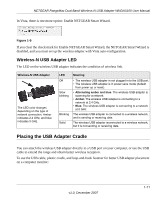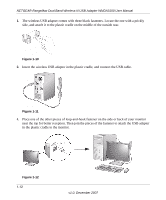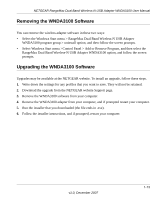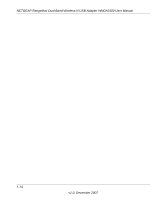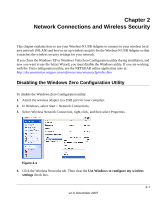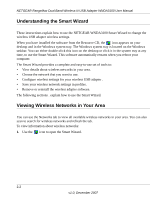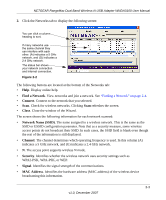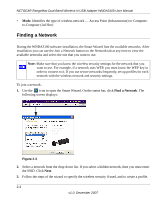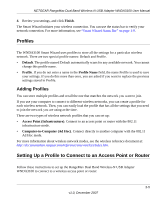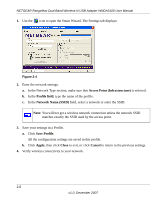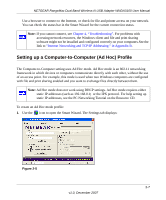Netgear WNDA3100v1 WNDA3100 Reference Manual - Page 28
Understanding the Smart Wizard, Viewing Wireless Networks in Your Area - wnda3100 v1 windows 7
 |
View all Netgear WNDA3100v1 manuals
Add to My Manuals
Save this manual to your list of manuals |
Page 28 highlights
NETGEAR RangeMax Dual Band Wireless-N USB Adapter WNDA3100 User Manual Understanding the Smart Wizard These instructions explain how to use the NETGEAR WNDA3100 Smart Wizard to change the wireless USB adapter wireless settings. When you have installed the software from the Resource CD, the icon appears on your desktop and in the Windows system tray. The Windows system tray is located on the Windows taskbar. You can either double-click this icon on the desktop or click it in the system tray at any time, to use the Smart Wizard. This software automatically restarts when you reboot your computer. The Smart Wizard provides a complete and easy-to-use set of tools to: • View details about wireless networks in your area. • Choose the network that you want to use. • Configure wireless settings for your wireless USB adapter . • Save your wireless network settings in profiles. • Remove or reinstall the wireless adapter software. The following sections . explain how to use the Smart Wizard. Viewing Wireless Networks in Your Area You can use the Networks tab to view all available wireless networks in your area. You can also scan to search for wireless networks and refresh the tab. To view information about wireless networks: 1. Use the icon to open the Smart Wizard. 2-2 v1.0, December 2007