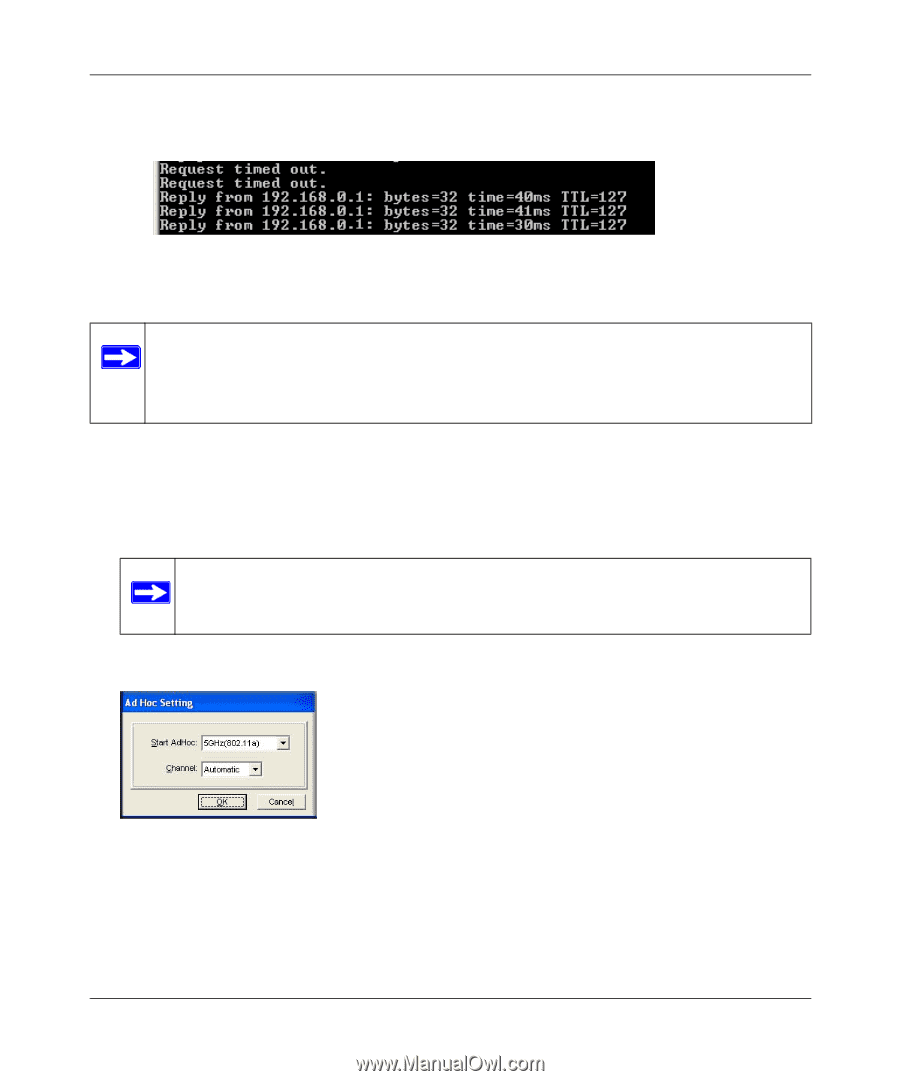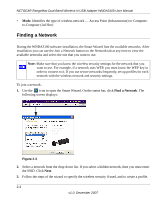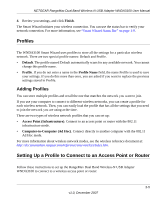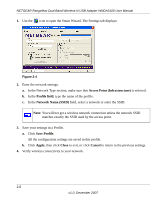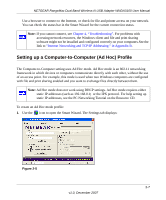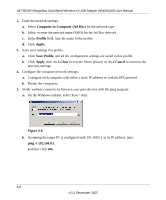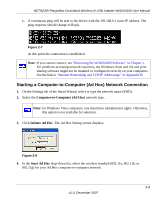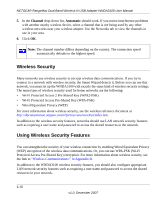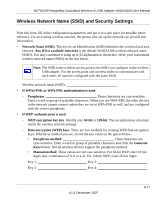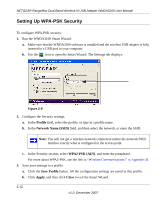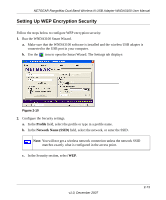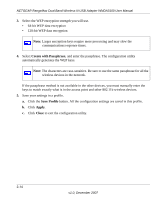Netgear WNDA3100v1 WNDA3100 Reference Manual - Page 35
Starting a Computer-to-Computer (Ad Hoc) Network Connection, Computer-to-Computer Ad Hoc
 |
View all Netgear WNDA3100v1 manuals
Add to My Manuals
Save this manual to your list of manuals |
Page 35 highlights
NETGEAR RangeMax Dual Band Wireless-N USB Adapter WNDA3100 User Manual c. A continuous ping will be sent to the device with the 192.168.0.1 static IP address. The ping response should change to Reply. Figure 2-7 At this point the connection is established. Note: If you cannot connect, see "Removing the WNDA3100 Software" in Chapter 1. For problems accessing network resources, the Windows client and rile and print sharing software might not be installed or configured correctly on your computers. See the link to "Internet Networking and TCP/IP Addressing:" in Appendix B. Starting a Computer-to-Computer (Ad Hoc) Network Connection 1. On the Settings tab of the Smart Wizard, select or type the network name (SSID). 2. Select the Computer-to-Computer (Ad Hoc) network type. Note: for Windows Vista computers, you must have administrator rights. Otherwise, this option is not available for selection. 3. Click Initiate Ad Hoc. The Ad Hoc Setting screen displays: Figure 2-8 4. In the Start Ad Hoc drop-down list, select the wireless standard (802.11a, 802.11b, or 802.11g) for your Ad Hoc computer-to-computer network. 2-9 v1.0, December 2007