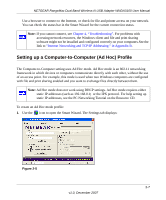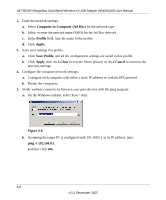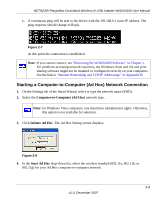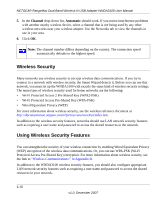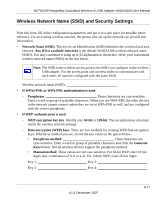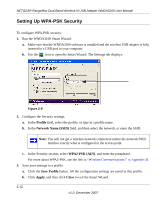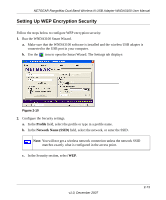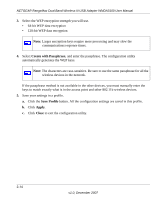Netgear WNDA3100v1 WNDA3100 Reference Manual - Page 38
Setting Up WPA-PSK Security, Profile, Network Name SSID, WPA2-PSK [AES], Save Profile, Apply, Close
 |
View all Netgear WNDA3100v1 manuals
Add to My Manuals
Save this manual to your list of manuals |
Page 38 highlights
NETGEAR RangeMax Dual Band Wireless-N USB Adapter WNDA3100 User Manual Setting Up WPA-PSK Security To configure WPA-PSK security: 1. Run the WNDA3100 Smart Wizard. a. Make sure that the WNDA3100 software is installed and the wireless USB adapter is fully inserted in a USB port in your computer. b. Use the icon to open the Smart Wizard. The Settings tab displays: Figure 2-9 2. Configure the Security settings. a. In the Profile field, select the profile, or type in a profile name. b. In the Network Name (SSID) field, and then select the network, or enter the SSID. Note: You will not get a wireless network connection unless the network SSID matches exactly what is configured in the access point. c. In the Security section, select WPA2-PSK [AES], and enter the passphrase. For more about WPA2-PSK, see the link to "Wireless Communications:" in Appendix B. 3. Save your settings in a profile. a. Click the Save Profile button. All the configuration settings are saved in this profile. b. Click Apply, and then click Close to exit the Smart Wizard. 2-12 v1.0, December 2007