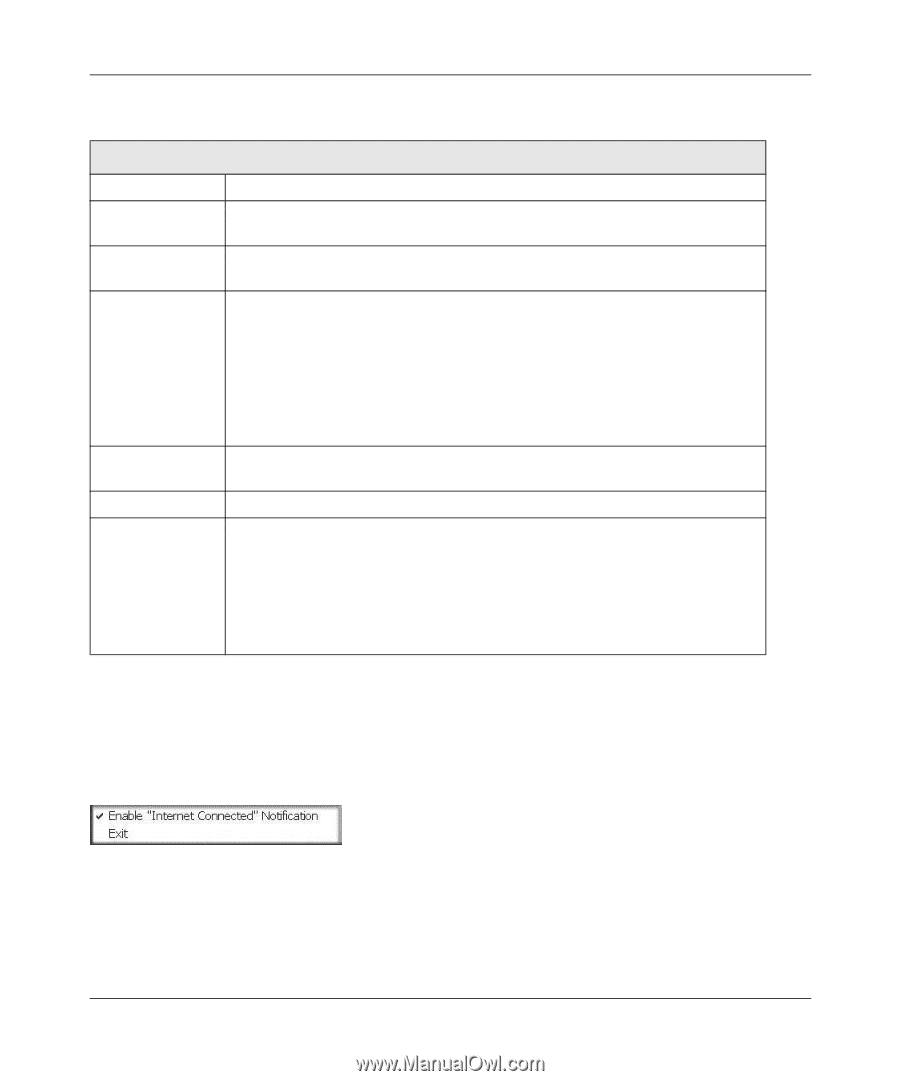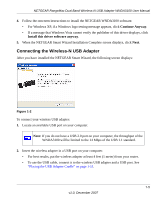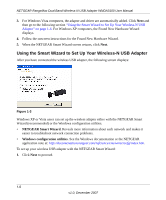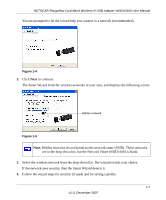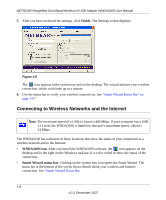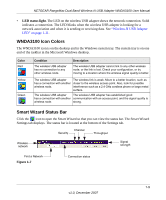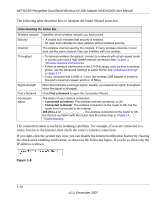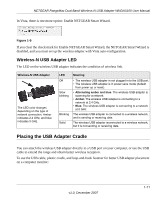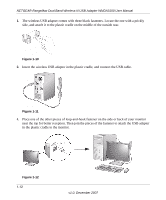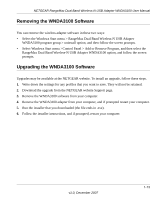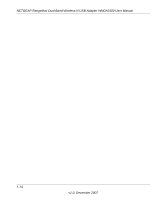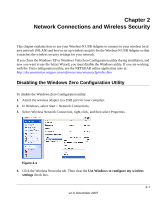Netgear WNDA3100v1 WNDA3100 Reference Manual - Page 22
the check mark enabling notification, as shown in, the following If you do so, then only - wnda3100
 |
View all Netgear WNDA3100v1 manuals
Add to My Manuals
Save this manual to your list of manuals |
Page 22 highlights
NETGEAR RangeMax Dual Band Wireless-N USB Adapter WNDA3100 User Manual The following table describes how to interpret the Smart Wizard status bar. Understanding the Status Bar Wireless network Security Channel Throughput Signal strength Find a Network Connection status Identifies which wireless network you have joined. • A closed lock indicates that security is enabled. • An open lock indicates an open network without wireless security. The wireless channel used by the network. If many wireless networks in your area use the same channel, they can interfere with one another. • To optimize wireless throughput, connect to a network with a high-speed router or access point and a high-speed Internet connection.See Chapter 3, "Wireless Network Performance. • If there is wireless interference in the 2.4 GHz range, such as from a cordless phone, use the Advanced Settings to select 5GHz. See "Advanced Settings" on page 2-17. • If your computer has a USB v1.1 port, the wireless USB adapter is limited to that port's maximum speed, which is 14 Mbps. More dots indicates a stronger signal. Usually, you experience higher throughput when the signal is strongest. Click Find a Network to open the Connection Wizard. The status of your network connection. • Connected to Internet. The wireless Internet connection is OK. • Connected to Router. The wireless connection to the router is OK, but the router is not connected to the Internet. 169.254.x.x or The wireless connection to the router is OK, but there is a problem with the router. See the online help or Chapter 4, "Troubleshooting. The connection status is useful in isolating a problem. For example, if you are connected to a router, but not to the Internet, then check the router's Internet connection. If you right-click the system tray icon, you can disable the Internet notification feature by clearing the check mark enabling notification, as shown in the following figure. If you do so, then only the IP address is shown. Figure 1-8 1-10 v1.0, December 2007