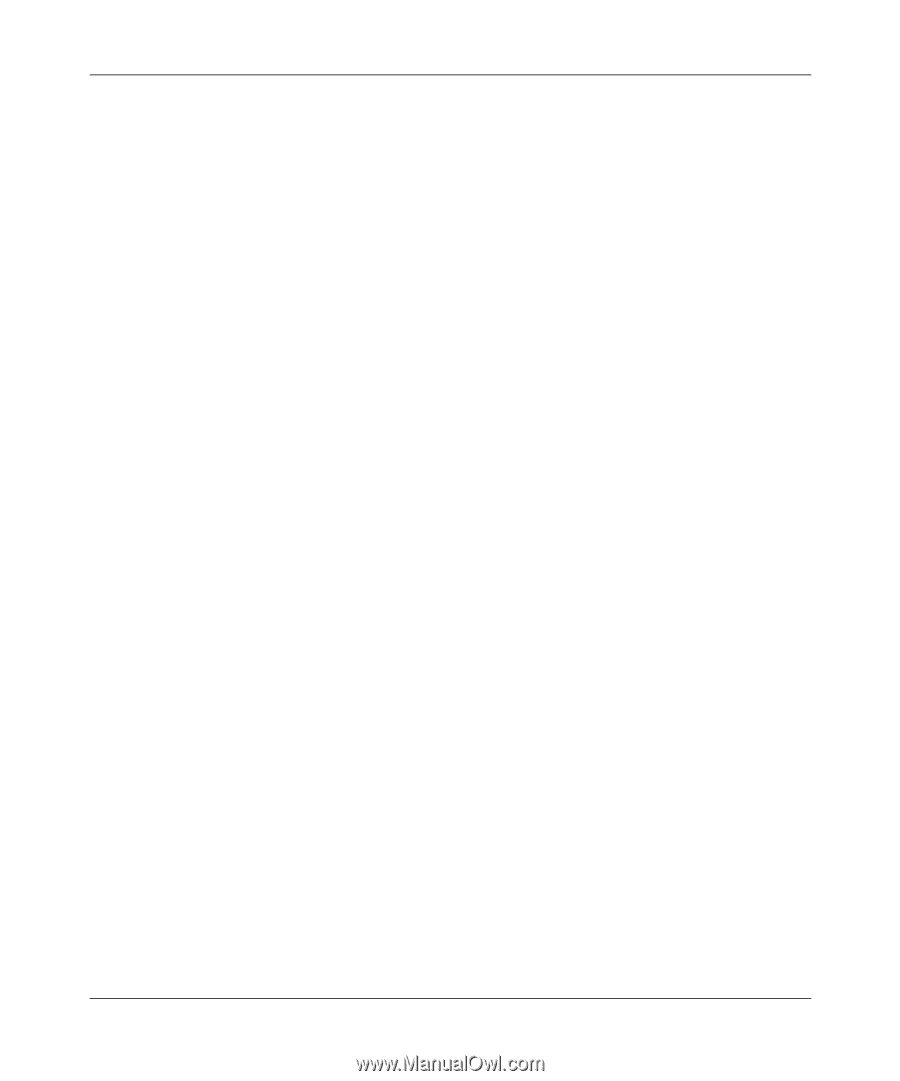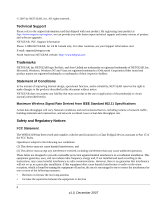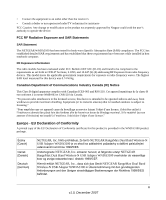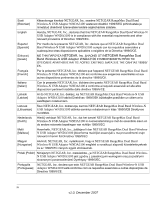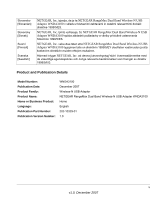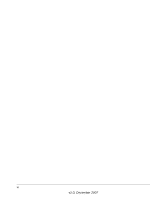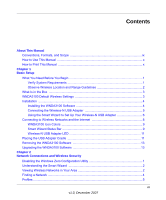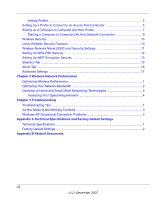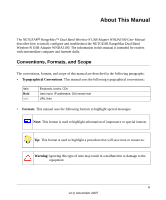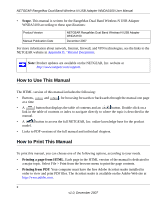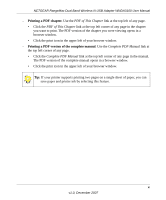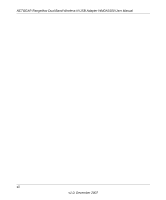vii
v1.0, December 2007
Contents
About This Manual
Conventions, Formats, and Scope
...................................................................................
ix
How to Use This Manual
...................................................................................................
x
How to Print This Manual
..................................................................................................
x
Chapter 1
Basic Setup
What You Need Before You Begin
.....................................................................................
1
Verify System Requirements
.......................................................................................
1
Observe Wireless Location and Range Guidelines
.....................................................
2
What Is in the Box
.............................................................................................................
3
WNDA3100 Default Wireless Settings
..............................................................................
3
Installation
.........................................................................................................................
4
Installing the WNDA3100 Software
.............................................................................
4
Connecting the Wireless-N USB Adapter
...................................................................
5
Using the Smart Wizard to Set Up Your Wireless-N USB Adapter
.............................
6
Connecting to Wireless Networks and the Internet
...........................................................
8
WNDA3100 Icon Colors
..............................................................................................
9
Smart Wizard Status Bar
.............................................................................................
9
Wireless-N USB Adapter LED
...................................................................................
11
Placing the USB Adapter Cradle
.....................................................................................
11
Removing the WNDA3100 Software
...............................................................................
13
Upgrading the WNDA3100 Software
...............................................................................
13
Chapter 2
Network Connections and Wireless Security
Disabling the Windows Zero Configuration Utility
..............................................................
1
Understanding the Smart Wizard
......................................................................................
2
Viewing Wireless Networks in Your Area
...........................................................................
2
Finding a Network
..............................................................................................................
4
Profiles
...............................................................................................................................
5